Hi! I'm testing blender BIM and like what I see so far. I tried to import one of the projects I'm currently working on in Revit. It seems that the grid lines are not located where they are supposed to:
for comparison, here is how they appear in bimcollab zoom
Comments
Hi @Einar ! I'd love to fix your issue. Do you mind sending me your IFC file for me to test with? My email is dion@thinkmoult.com and if it is a large file you can use https://send.firefox.com/
I will only use your IFC file for the purposes of debugging your issue and will not share it publicly.
I have similar problem with the Arch Axes from FreeCAD. I cannot import the ifc file to Blender (using the last addon version), but I can visualise the file in IFC++ and FreeCAD without problem.
@bitacovir - those Axes are incorrectly exported as IfcAnnotation, whereas they should be part of IfcGrid and IfcGridAxis. That's why the grid doesn't pick it up. If you want to import 2D IfcAnnotation objects, you have to enable "Import Curves". I've tested it and it works fine :)
Seems like the grids are not rotated the same way as the rest of the building, probably related to the "true north"-angle in Revit. I've sent an e-mail to @Moult with link to the files.
And by the way, do you have a blender BIM wishlist? It would be nice if a 3D-text could be generated at the end points of the grid lines to see the names in 3D. (like in the sceenshot from bimcollab zoom above)
Ok. Thanks.
@Einar feel free to add any feature requests on https://github.com/IfcOpenShell/IfcOpenShell
I also have a bit of a list ongoing here: https://github.com/IfcOpenShell/IfcOpenShell/issues/738
Annotation labels are something I've also wanted for a while... :)
I can successfully replicate your issue about misplaced grids. I have fixed it: https://github.com/IfcOpenShell/IfcOpenShell/commit/4e0347fb0537d8c7db55b94fcbe1d197cf2eda0d
You also interestingly sent me another file with rebar. I was able to import it, although it took a very, very long time. See below (I have set it to black wireframe so you can see the rebar through the slab):
I will investigate optimising the rebar import. The fundamental issue is that there are a lot of individual objects. However, I have a few ideas :)
Thanks @Moult !
The IFC-files with rebar from Revit are much larger than they could have been. I think it is because they are splitting the rebar sets into separate rebars, and probalby duplicating a lot of info. (A rebar set is two or more rebars with same length and diameter, which is distributed with a given center distance). There is some more info about it here: https://github.com/Autodesk/revit-ifc/issues/76
@Einar - that Revit bug is the primary cause for the unwieldy file - thanks for drawing attention to it. That said, there are still things which the BlenderBIM Add-on can improve on. I've done one optimisation, which makes it easier to import (note that when importing this file, you have to enable "Import Curves", and I also recommend enabling "Import with CPU Multiprocessing". It's still not "convenient", yet, though.
See the details of the optimisation here: https://github.com/IfcOpenShell/IfcOpenShell/commit/f63ac9609b898203d4f0c038154635c2c0befa5c
Good day fellows, i am new in the forum. I try to learn about blenderBim, my firt question is if blenderbim have way to update the ifc file import after get some changes in other software. Thanks a lot
@Darth_Blender - would you mind creating a new thread, as that is off-topic for this thread?
But to answer your question, at the moment, the BlenderBIM Add-on does not "link" an IFC, it does a full import. The closest thing to get what you're after is to 1) find the changes between IFC file version 1 and IFC file version 2, and then reimport. This can be done using the IFC diff tool built into BlenderBIM. Simply put in a JSON file in the first field, the first and second IFC file, then create a diff. Then, if you import again, the IFC objects in Blender will update itself.
This is unfortunately not a one-click process.
Thank you for the answer, i will try to do what you tell me, and sorry for writing in the wrong post. I will make a new one next time but I find nothing related in the existing ones. :D
Thanks...
Hi guys. Hope this message finds you all well. Something similar happened to me, but this time in a native IFC file created in BlenderBIM. Usually I work on my Linux laptop, however, today I had to open the file briefly in a different computer, which also has BlenderBIM installed, but on Windows 11. When I did that, most of the grids are in a different place or missing:
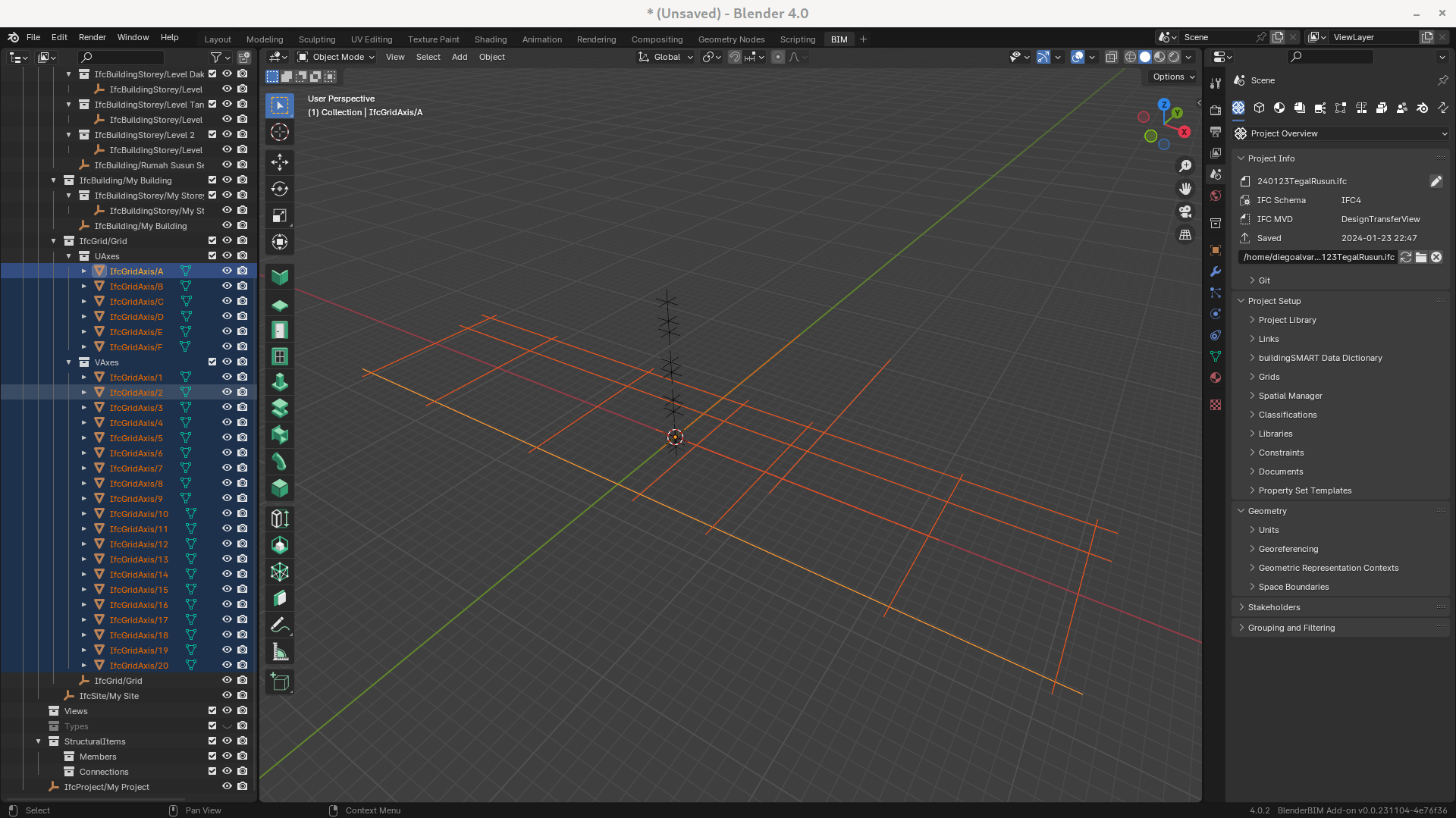
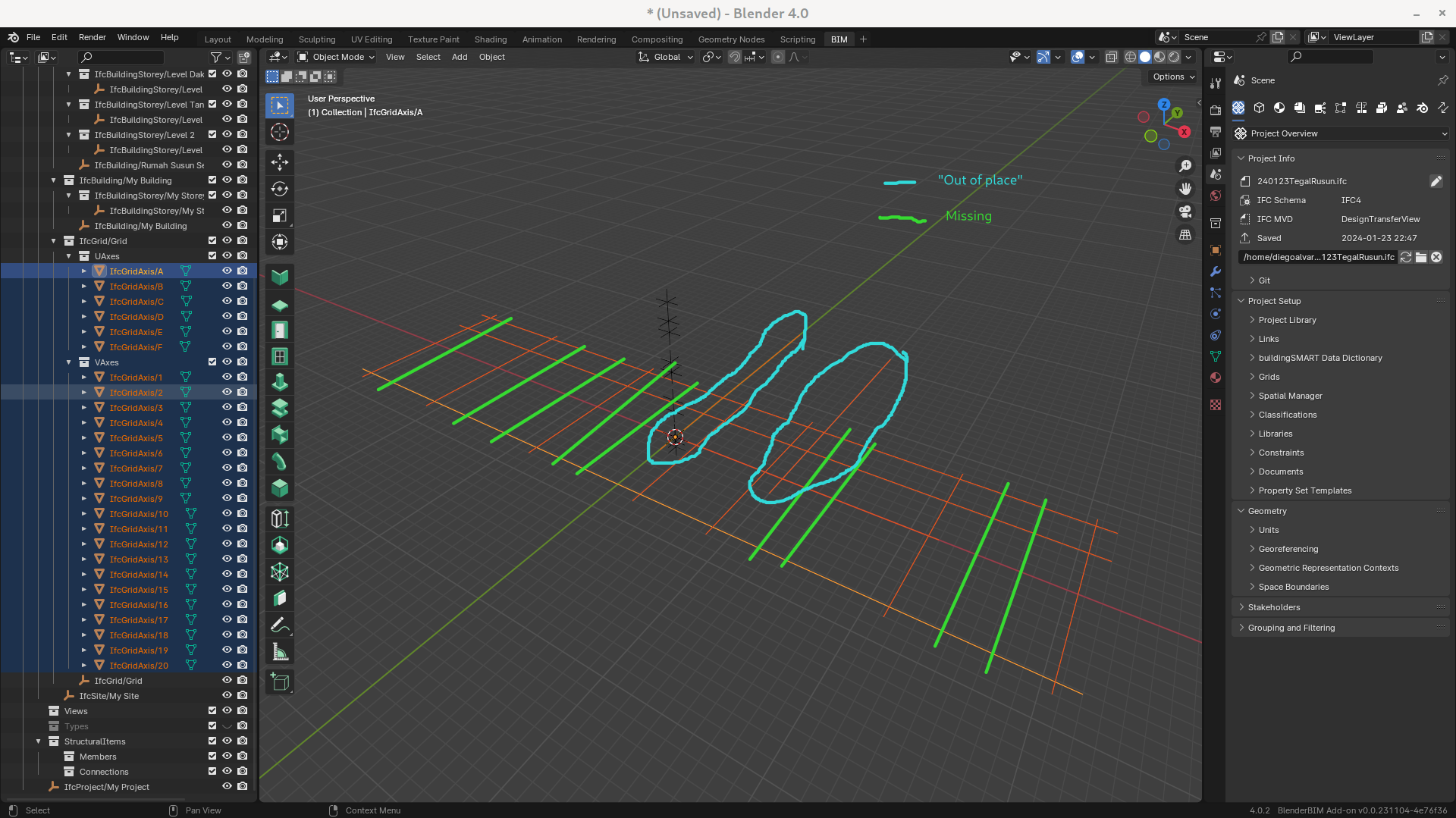
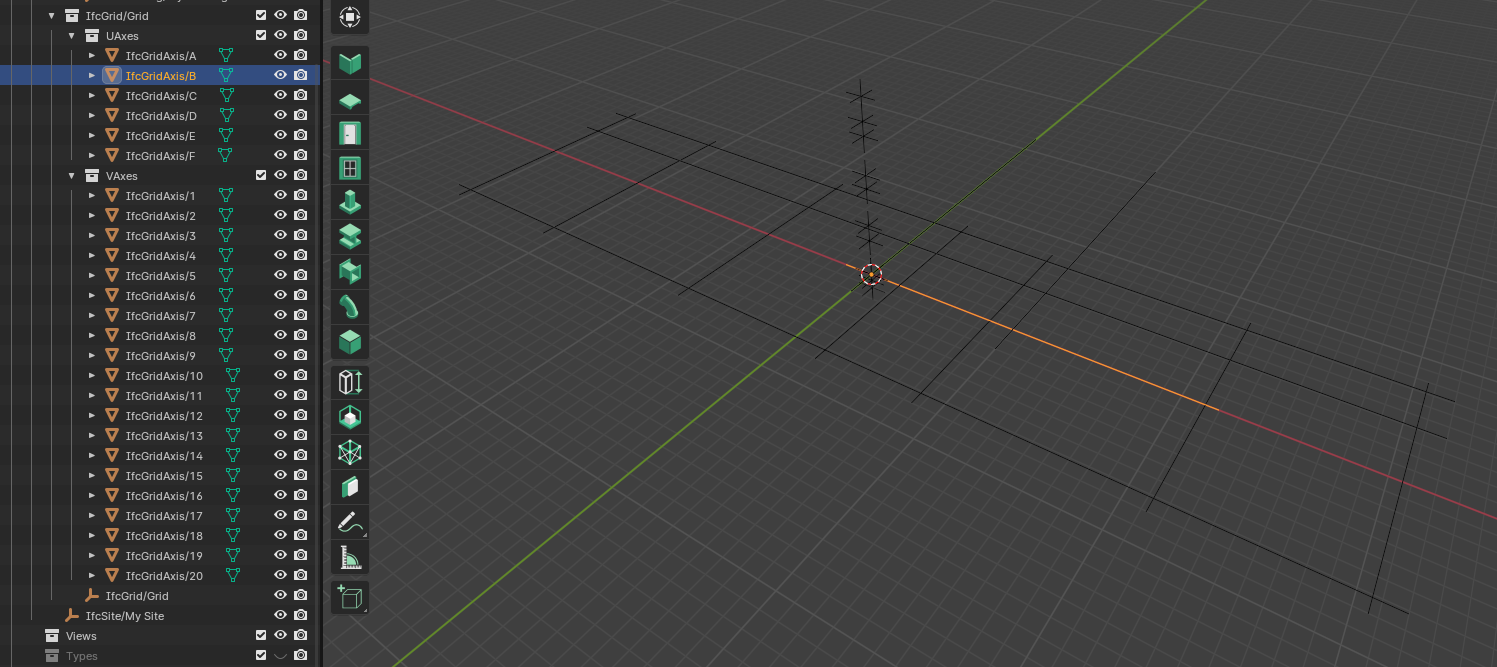
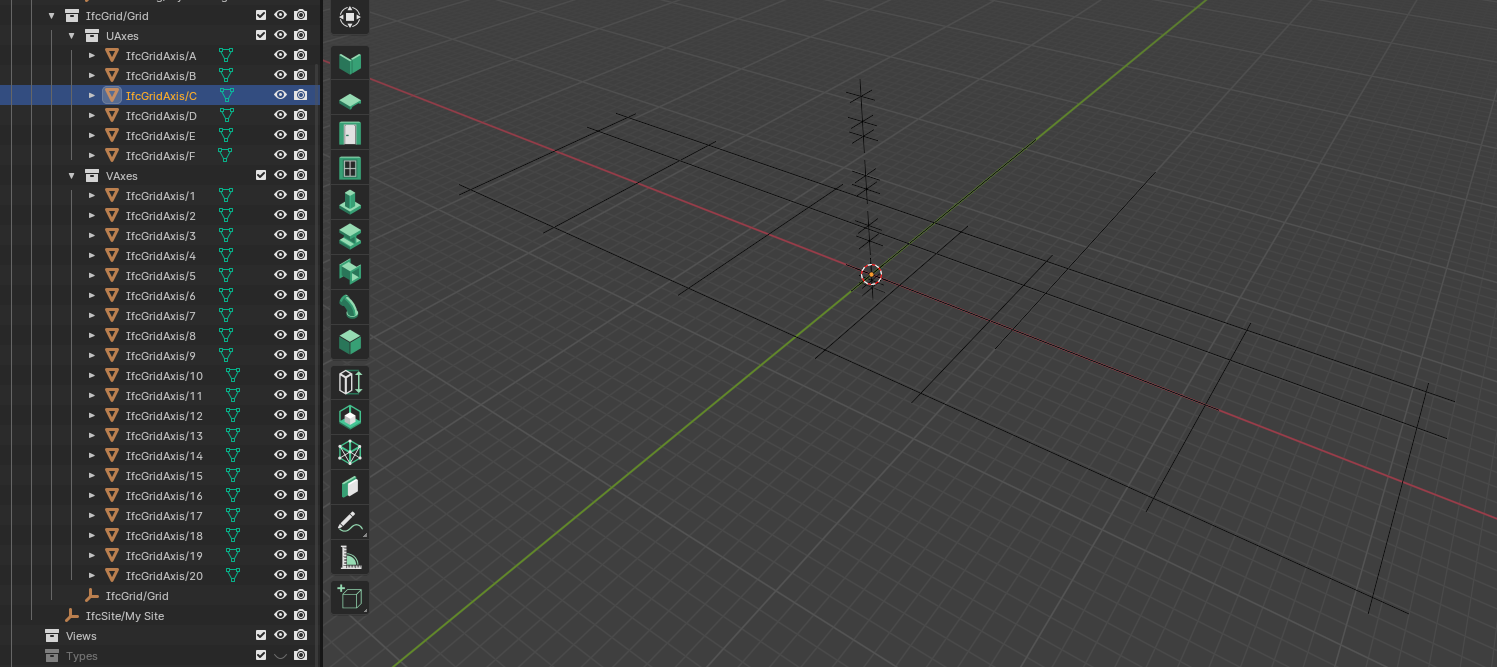
Some of the grids look like went back to their original length
While others seem to "disappear"
Why does this happen and how can it be solved?
The BlenderBIM addon version in Linux is v0.0.231104-4e76f36
The BlenderBIM addon version in Windows is v0.0.231123-6403417
I did not save the file in the Windows computer as I noticed something odd happened. However, when I opened the file back in my Linux laptop the unwanted change from opening the IFC file in Windows Computer remained...
Thanks so much in advice.
Hu guys. A little update, now this error is repeated in the projects in which I am only working on my Linux Laptop. In new projects, always that I save, most of the grids are in the wrong place or missing... Thank you in advice for your feedback.
@DiegoAlvarez Expand the axes (click on the small white arrow to the left of any IfcGridAxis/?) and verify that the data is a unique number (e.g. 0/191548) without the .001, .002 (eg. 0/191548.001 etc.) suffix. In my case, I had all the grids on the Ground Floor Plan appearing but some of the grids were missing on the First, Second and Roof Plan views. I observed that the unique data numbers (eg. 0/191548) appeared in all the plan views but the duplicated ones (eg. 0/191548.001) were all missing from the other views apart from the Ground Floor Plan. I guess it has to do with how the duplication is done or I don't know if it's a bug!
It is a problem that @steverugi and I are facing currently in our trial with IFC Git with BBIM. The grid problem has been quite persistent even after deleting and trying it again. So far, we've not been able to tell the cause of all these grids missing, alignment etc. problems.
Hi @Owura_qu Thank you for your reply. I did as you suggested and changed the names of the grids, taking care to erase such decimal expressions and keep it simple.
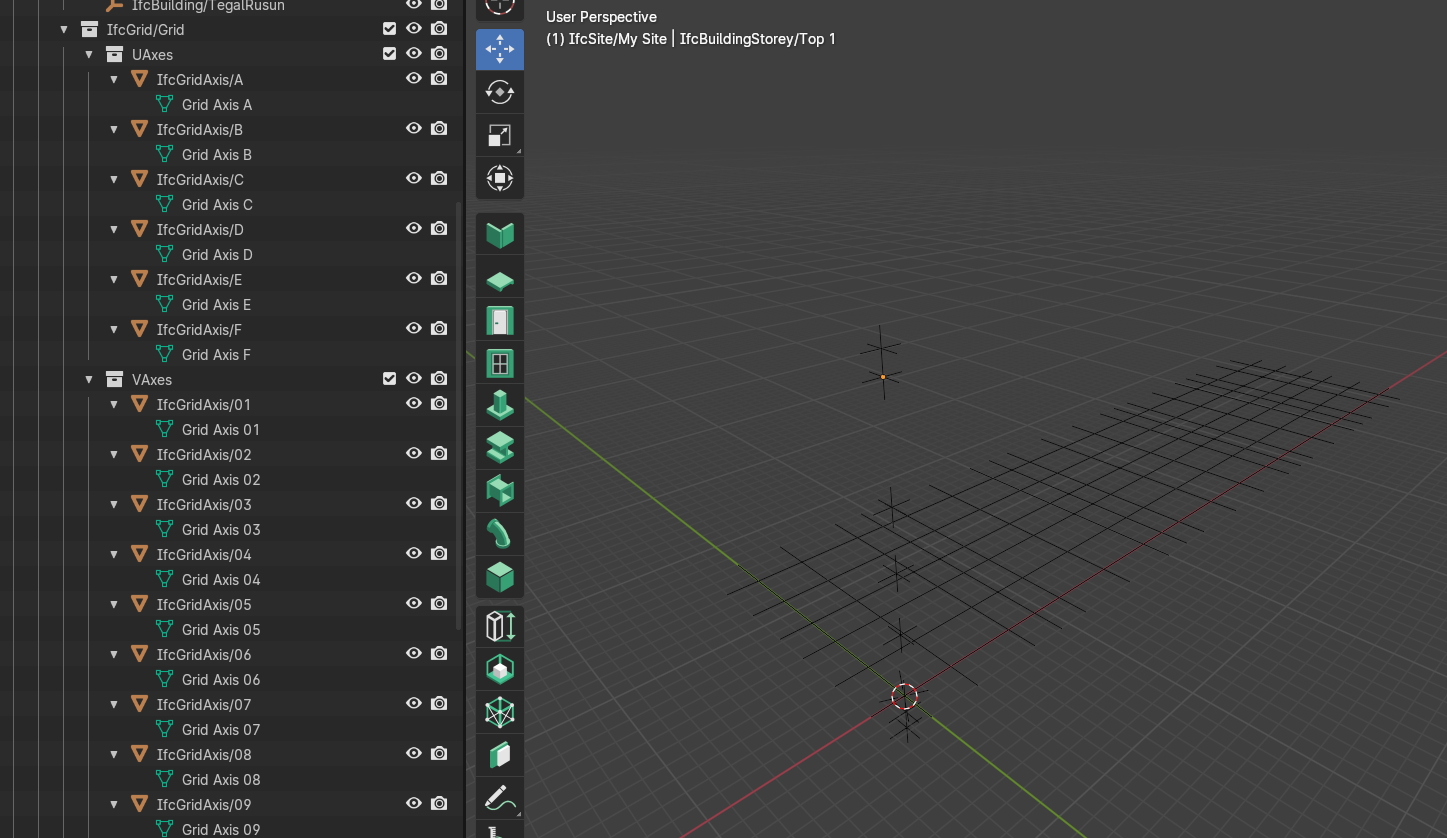
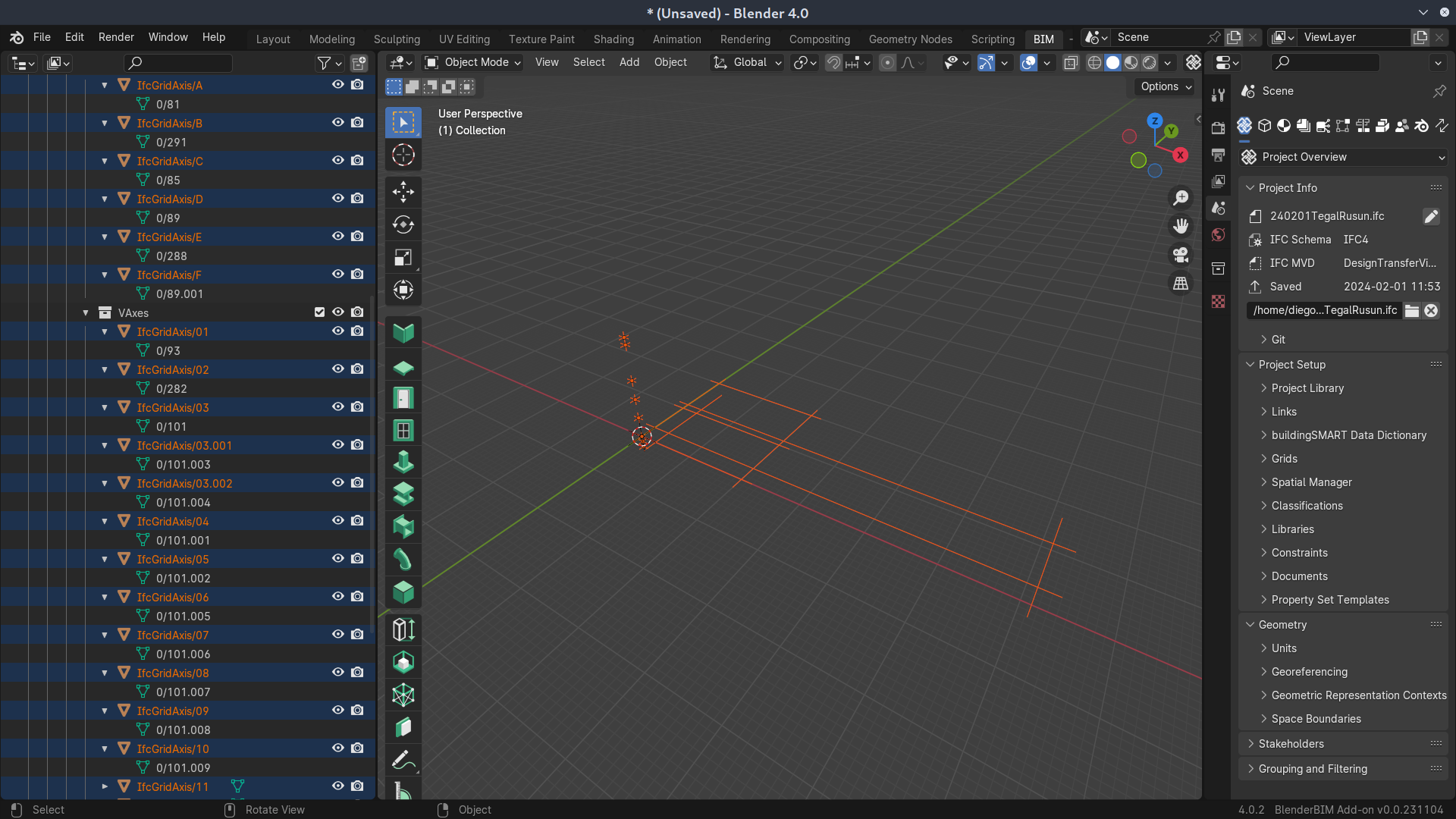
Then, after I saved the IFC file, this is what I get when I open it again:
As for the duplication process:
I don’t know if the axes data re-naming (i.e. from “0/xxx” format to for eg. “Grid Axis A”) is a breach of format. I haven’t re-named them like that before so maybe you can try the “0/1234n” format (but should all be unique) and see the results.
I guess you followed the right procedure.
Maybe the BBIM developers may have to take a look at the grid problems we are facing.
Hi @Owura_qu Thank you for your answer. Definitively this needs attention as laying grids is a basic task most of people do to start a project, regardless of the software tool used. I have tried different approaches such as Naming the Axis (both the principal component and the nested one) just "A" to the horizontal ones and "0/1234n" for the vertical ones, or only "0/1234n" for all and not having letters... sadly the result remains the same...