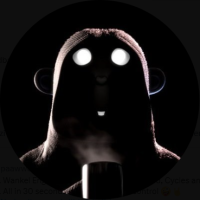Work Schedule Animation
Hi everyone,
I've created a short animation (15s) illustrating the relationship between location values (stored as single-precision floating-point numbers) and the precision of a 3D model, especially when modeling far from the origin. This ties into some recent discussions I've had on this topic. While most CAD/BIM software uses 64-bit precision, and Blender (and Bonsai) use 32-bit, I wanted a clear visual example of why georeferencing is so important.
And It works :)
For this video, I built a simple but detailed building section from scratch using Bonsai (version 0.8.1). This was a great opportunity to test the latest version, and I'm again impressed by its power. Exploring 4D/construction scheduling (IfcWorkSchedule, IfcTask, IfcTaskTime, etc.) was an amazing learning experience regarding the IFC schema. The Sigma Dimensions videos, particularly BIM 4D Crash Course - Scheduling, Resources, Animations with BlenderBIM were invaluable.
I also recorded a short clip (7m13s) to document my workflow:
If someone is interested - the IFC file I created for this animation is attached below.
Please keep the following in mind:
- The attached IFC file is the one I used at the beginning of the clip.
- It is about work scheduling using ifc, not precission issue
- Task durations are unrealistic; the primary goal was the animation.
- No Psets or Qtos are included, as they were irrelevant for this purpose.
- Elements are aggregated. Rebars are nested within concrete. I welcome any feedback on the decomposition, as I have some uncertainties in this area.
- Drywall is modeled as multiple parts (IfcStud, IfcBuildingElementPart, IfcCovering) and aggregated into an IfcWall.ELEMENTEDWALL without geometry.
- Finishing layers are modeled as separate elements (usually IfcCovering) and aggregated into an IfcCovering without geometry.
- The door is divided into IfcBuildingElementPart to separate in time the frame mounting from the leaf. All parts are aggregated into an IfcDoor without geometry.
- You might notice some inconsistencies in the element naming and typing. Sorry about that!
- I use standard Green Olive theme because it provides clear color distinctions between selected and active objects, bolder outlines, and consistent behavior when working outside of Bonsai. And it uses green color similar to Bonsai icons.
I had a ton of fun creating this little video, I had learned a lot, and I'd like to thank the entire Bonsai community.
I also encountered a few minor bugs which I'll report on GitHub in the next few days.