CAD Transform: move a face X distance from a point onto itself
Is there a one move operation where you can move that red face so that it's 1ft from the bottom face?
Or is the only way, to squash it down to zero first, and then move it up to 1ft, as illustrated in GIF?
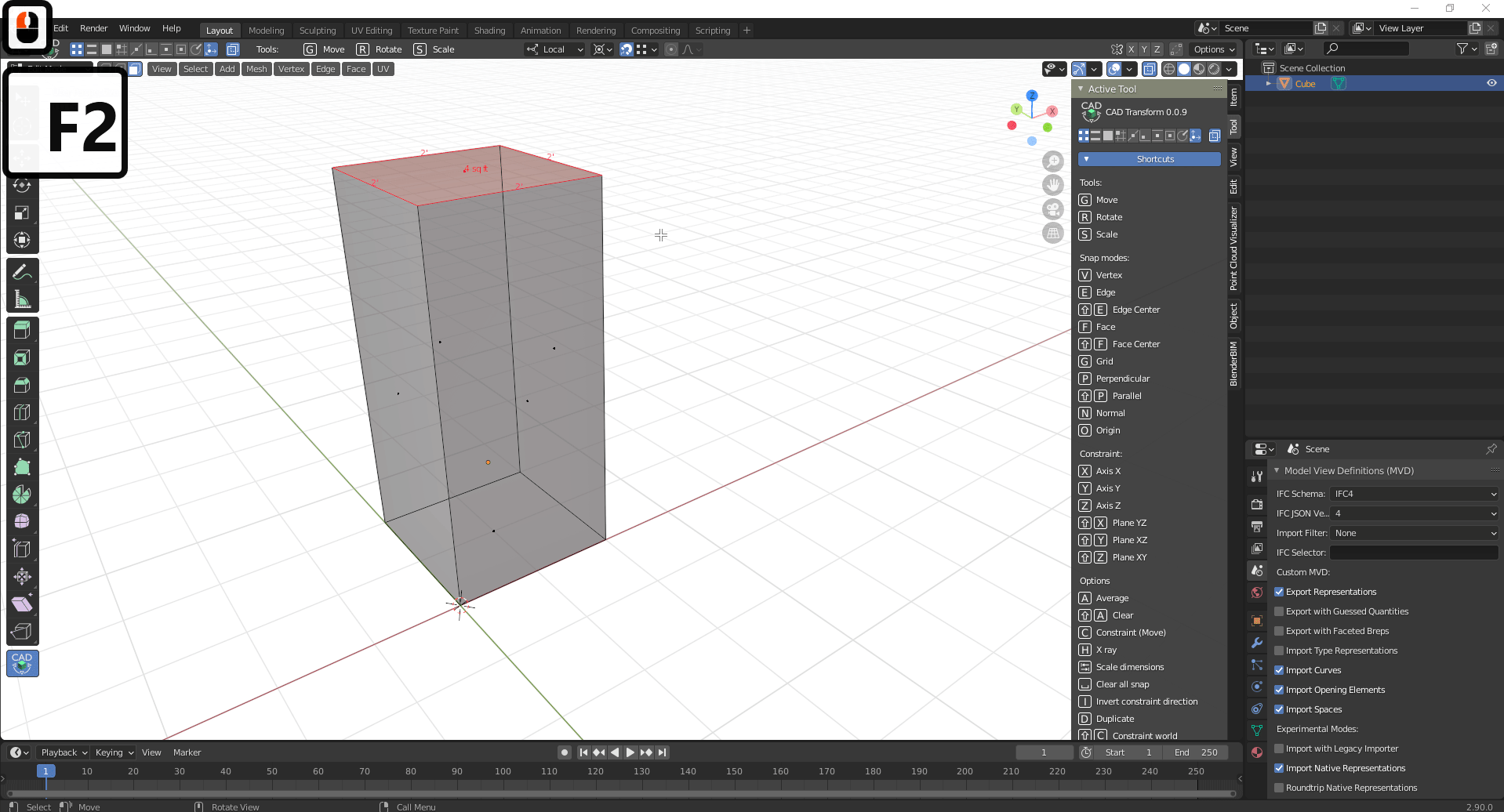


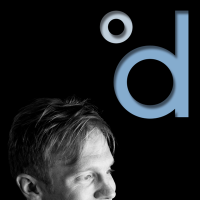
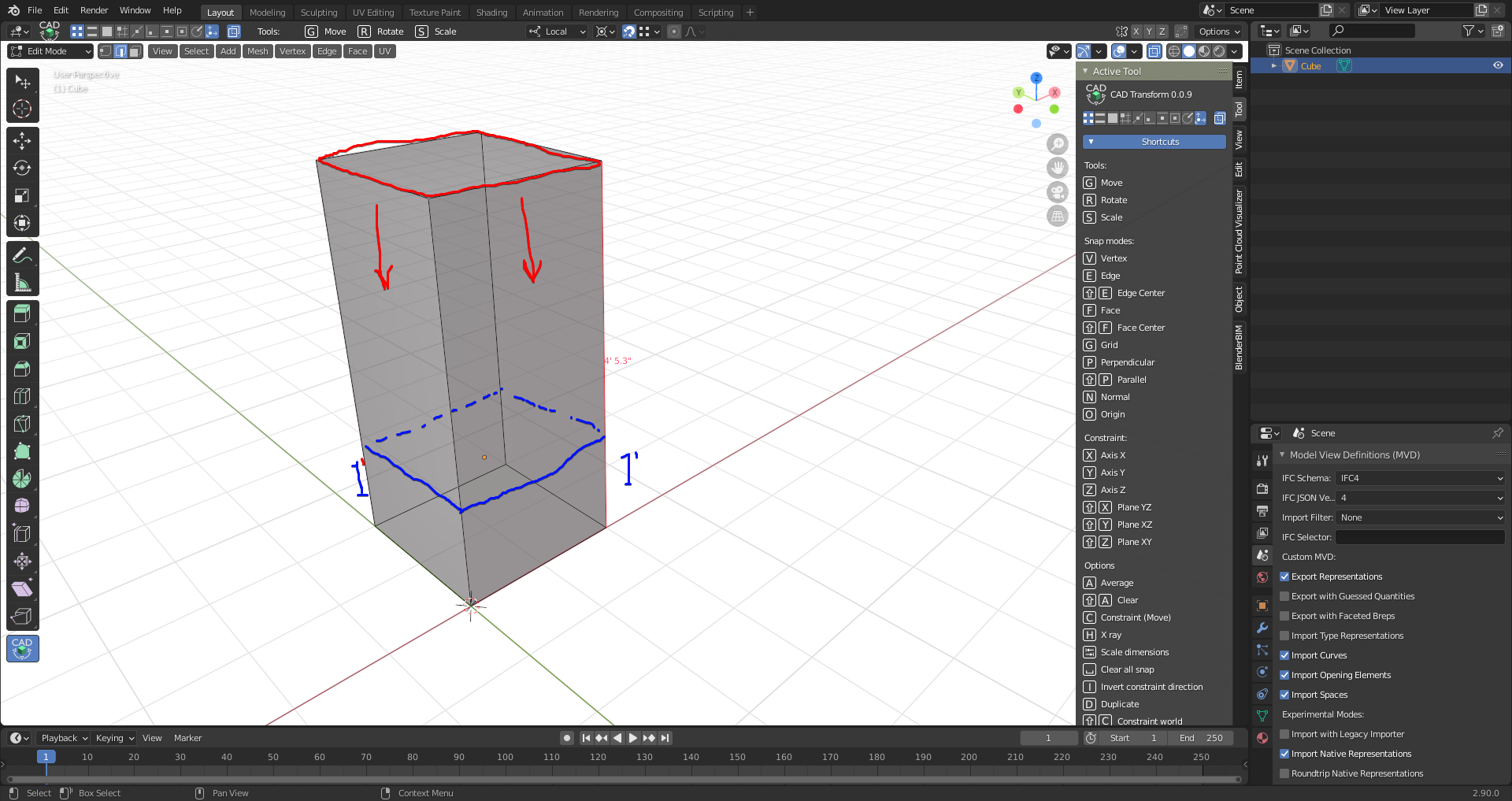
Comments
Is the height random? If not you can write the distance that you are dragging the face. Also, if you have another element or vertex that is 1ft high, you can activate the Snapping and move the cursor on that reference, while you are dragging the face. Sure it does not work if you don't have this reference, but once you have it, you can use this method with all the rest of operations.
Try to alter font color in preferences.
You may enter the distance by hand on keyboard at any time once operation started.
Note that when you are moving objects, you can type in formulas. So I guess you can hover it over the end point, and type in a formula like 4' 5.3" - 1', and that will calculate the result for you. Maybe that helps?
Guess I'm not following you. I know about entering distances. I would like to enter a distance from the green, for example, on the 1st move. That is, without squashing it first.
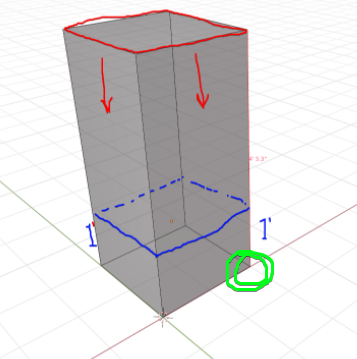
Also not following about font color.
I know about formulas, but I'd rather not do this, as it would cause slight inaccuracies through rounding. Plus I'd rather avoid the time to enter formulas, if I can avoid it.
I played around with it for a while just because I want to learn how to use CAD transform better and couldn't figure out how to do it with the move tool in edit mode.
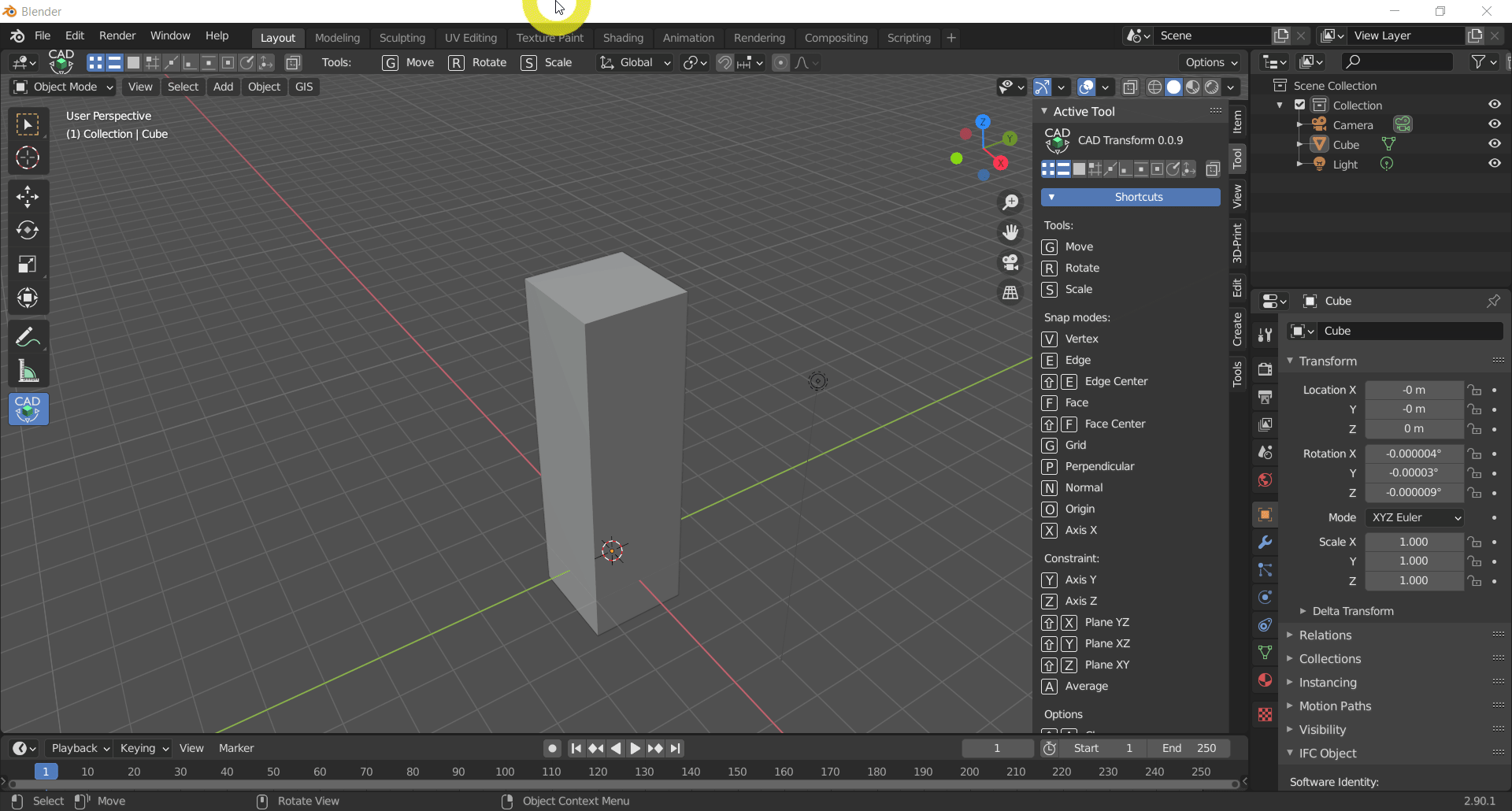
In object mode you can scale to an exact distance.
It seems like there wants to be a process for move in edit mode like> Select face > Press G > select first point > select second point > type in desired length.
I think something like this would be helpful in these situations
https://github.com/s-leger/blender_cad_transforms/issues/35
Would allow snapping and constraining upon itself.
I've seen it as a ui in other cad applications as well.
If your object is a box, use a scale operation and set your constraint along vertical edge.
