Linked Libraries in blender/ Archipack default collection hierarchy
I am working on visualization of a residential building. I have made visualizations of individual apartments in separate files and have created a master file to link them all together in one place to generate the entire floor plate non-destructively.
I have also made use of the archipack (free) addon and I have had to link its collection from each file separately (so two collections have been linked from each apartment's file into the master file).
Answer to one of the following questions has the potential to streamline my workflow by a lot:
1. Is there a way to change the default collection that archipack creates? i.e. If I am able to put the archipack collection in the main "apartment" collection, without breaking the archipack parameters and the magic it does in the background, I will just have to link 1 collection to the master file. If I move the archipack collection into another collection, it just creates another collection because I guess it needs an archipack collection in the open for the addon to work properly
2. Is there a way to link the entire .blend file rather than linking individual collections? That would also allow me to link the entire apartment file just once in the master file and be done with it.
I hope I have been able to convey my question properly. Any suggestions are appreciated.
Regards!



Comments
Maybe you'll understand a bit more if you understand that Collections are not Layers. Objects can be linked to several different collections. Press CTRL while dragging the objects to link them to the other collection.
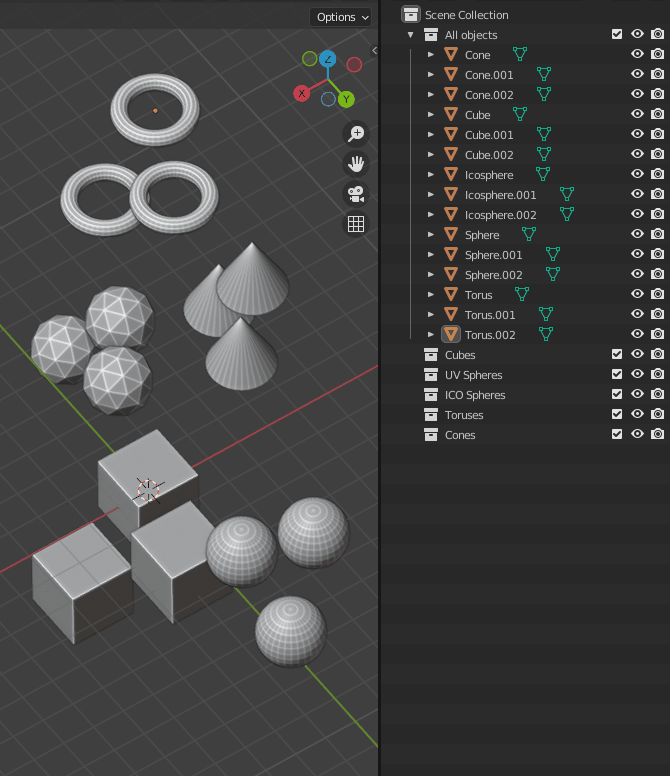
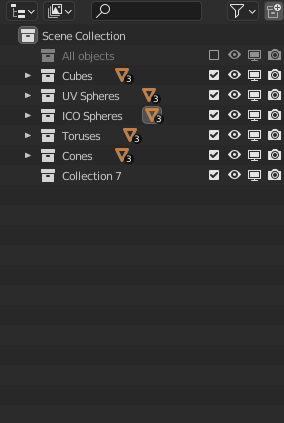
Collections can also be linked in other collections. Again, press CTRL while dragging a collection into another one to link it.
The two entities are functionally two Layer Collections, which is a construct that ties a collection to a view layer, but they refer (link) to the same underlying Collection. It means the two layer collections will have a separate exclusion state (checkbox icon) and viewport visibility state (eye icon) but will share the global visibility state (monitor icon) and the render visibility state (camera icon).
So you can link the entirety of archipack collections inside other collections that you made. They should functionally be the same.
Similarly, if you want to export everything in your scene, link all the relevant objects or collections into its own stand alone collection, and link that collection in your work file.
Oh this worked perfectly! Thank you so much. And an amazing tip to keep in mind for the future.
@Gorgious After your explanation I started experimenting with objects in multiple collections, I made the attached file (changed .blend to .txt). I see that having objects in several different collections can allow filtering for visibility, but I cannot grasp how I can use this. I know it will be really obvious, but it is alluding me. I hope you can help.
@Nigel
So this is another subtle thing to know, an object will be displayed in the viewport if it is contained in at least one layer collection that's not excluded (checkbox icon), not hidden in viewport (eye icon) and not globally hidden (monitor icon).
So here let's say we exclude All Objects because so long as this one is active, toggling the other ones will have no effect since all the objects will be drawn since they belong to this master collection. You can use the checkbox, eye or monitor icons for this.
All objects are still visible since they are all placed in at least one other collection.
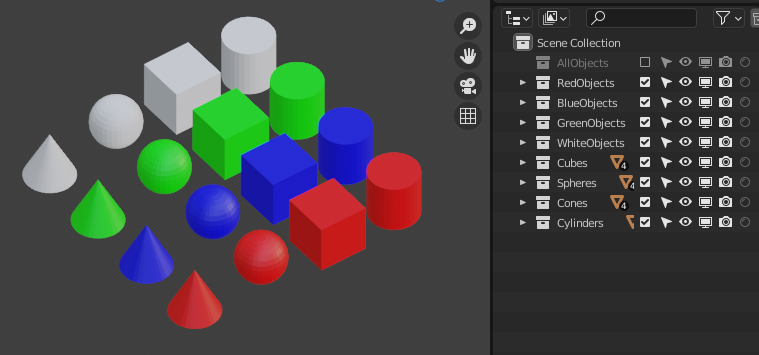
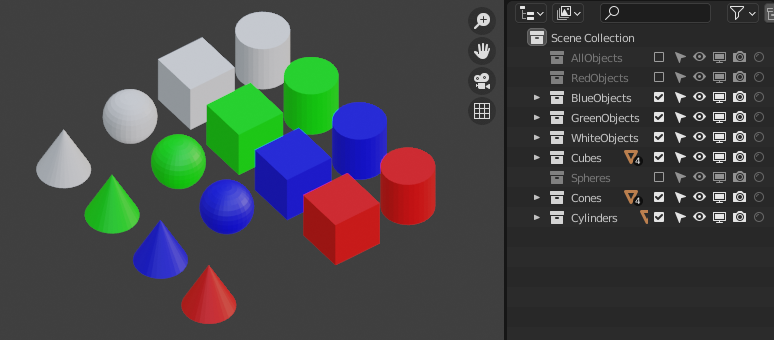
Now say we want to hide the red sphere. Exclude the red collection AND the spheres collection.
Say you want to exclude all cylinders. It's a bit tricky since you don't want to have to disable green, blue and white objects and there may be very complicated dependencies you can't easily grasp in a production project. What you can do is propagate the visibility toggle to the object level by SHIFT + Clicking on the cylinder eye or monitor icon. An object doesn't have a concept of view layer exclusion so you can't use the checkbox icon there. You are sure that you will "destructively" change the state of only the objects that are part of this collection. SHIFt + Click again to toggle back on.
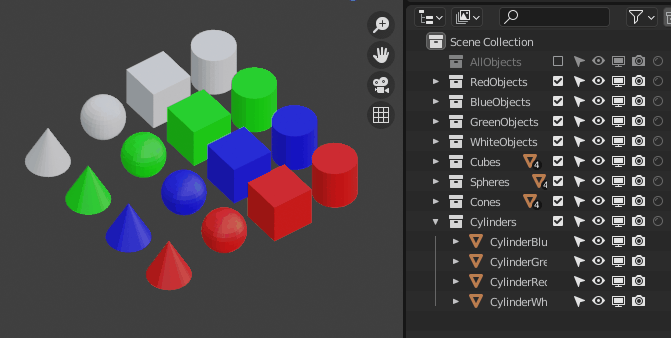
Another neat trick is CTRL + click if you want to keep ONLY the cylinders.
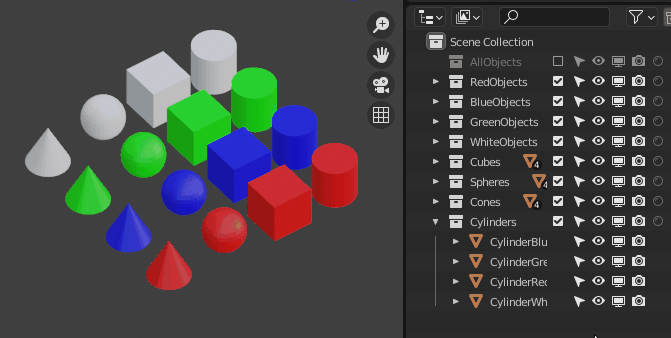
The main difference between the monitor icon and the eye icon is that the eye icon toggles back off if you unhide objects in the viewport with ALT - H. There are other differences but it's the main one for 90% of uses.