Show/hide an object on a drawing
How can I show/hide one or more objects on a drawing?
If I hide an object in "outliner", it comes back when I press "activate drawing" for the drawing.
I know I can use Include and exclude in EPset_Drawing for e.g. IfcWalls.
But is there a method to do it for objects that are selected in the "outliner"?


Comments
1) Select the camera
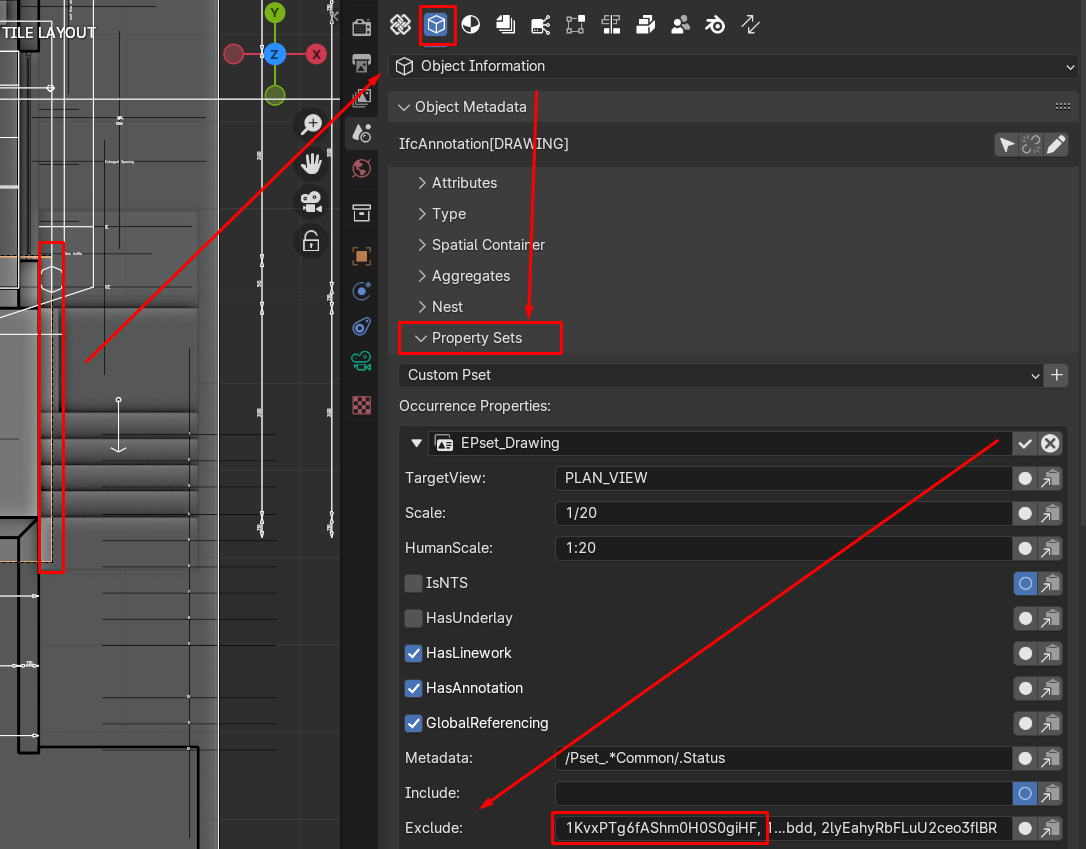
2) Go to Object information
3) Open the EPset drawing
4) Add the GLobal ID of the object, IfcClass or Status you want to exclude
5) Then save the Pset
6) Print to see the object hidden/excluded from the drawing
If there is only one object don't use a comma in the exclude bar, if there is more than 1 object use a comma and space to separate them
another approach is

From the drop down you can choose an atribute, fill it out and save

If you choose glabal ID, which is my preference, you can select the objects you want to filter, either directly from the viewport or from the outliner, and, this is important, when you have your elements selected, selet the Camera last to make it the active object, that way the element filter panel will show again, and that way you just Click the eye drop icon, and all your selected elements will be filtered

This is brilliant! and so much more intuitive!
Hello again,
Sorry for the long response time. Now I have had time to try it.
Thank you for your good help. It was just what I needed.