Window's shell script to quickly convert SVG's to PNGs
Wanted to share the following Window's shell script as a quick way to convert SVG's to pngs, using inkscape...
@echo off
setlocal
REM Set input and output file paths
set "input_file=%~1"
set "output_png=%~dp1%~n1.png"
REM Log file
set "log_file=%~dp1conversion_log.txt"
> "%log_file%" (
echo Starting conversion...
echo Input file: "%input_file%"
echo Output PNG: "%output_png%"
)
REM Process the SVG file with Inkscape
echo Processing "%input_file%" with DPI 150... >> "%log_file%"
inkscape "%input_file%" --export-type="png" --export-filename="%output_png%" --export-dpi=150 --export-background=white >> "%log_file%" 2>&1
REM Check if PNG conversion was successful
if exist "%output_png%" (
echo Successfully converted to PNG: "%output_png%" >> "%log_file%"
echo Conversion complete: "%output_png%" >> "%log_file%"
) else (
echo Error occurred during PNG conversion. Please check the log for details. >> "%log_file%"
)
REM Wait for user input before closing
echo Press any key to continue...
pause > nul
How to Set Up for Context Menu
Save the Script: Save this updated script as
convert_svg_to_png.batin a known location.Add a Context Menu Entry:
Press
Win + R, typeregedit, and pressEnterto open the Registry Editor.Navigate to
HKEY_CLASSES_ROOT\*\shell.Right-click on
shell, then selectNew > Key, and name itConvert SVG to PNG.Right-click on the new
Convert SVG to PNGkey, selectNew > Key, and name this onecommand.Double-click on the
(Default)value under thecommandkey and set its value to the path of your batch script. Wrap the path in quotes and add%1like this:"C:\path\to\convert_svg_to_jpg.bat" "%1"

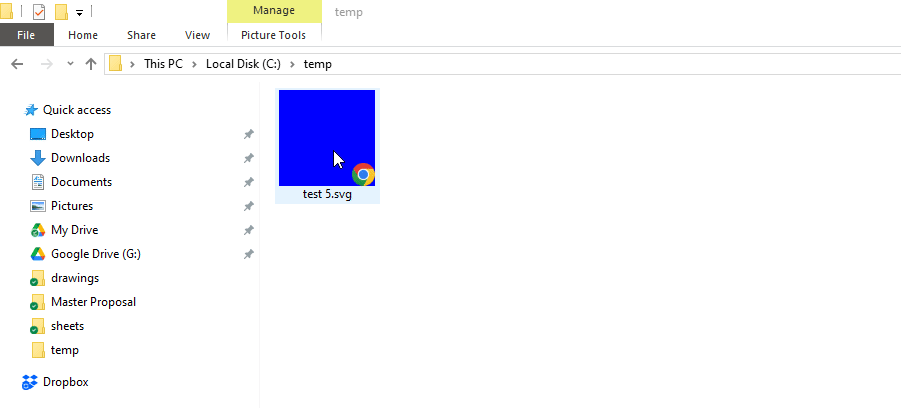


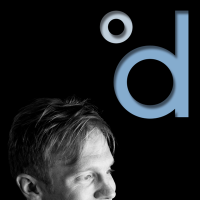



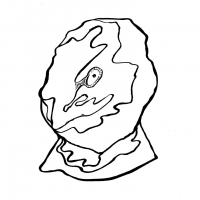
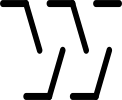
Comments
I haven't figured how to have it process multiple selected svg's at one time, if anyone has a clue.
got it to work with multiple svgs as once, but you have to drag and drop the svgs onto the .bat script.
see attached video.
Hello guys, I have taken @theoryshaw script and enhanced it a little bit with the help of A.I to create a basic working UI. The script works well and it's a standalone .exe file. I tried implementing svg to jpeg and tiff formats but there were many bugs with it that i could not fix. But as far as Svg to Png and Pdf are concerned, it works well. There are a few iterations, the other interations you might see in the repo are python script and might require running it as these in the in the terminal
python svg_to_png_gui_G.py
python svg_to_png_gui.py-C-v2.py
python svg_to_png_gui_D-v2-NewTheme.py
python svg_to_png_gui_G-v2-NewTheme.py
python svg_to_png_gui_G-v3-NewTheme.py
python svg_to_png_gui_G-v4-NewTheme.py
python svg_to_png_gui_G-v5-NewTheme.py
python svg_to_png_gui_G-v6-NewTheme.py
python svg_to_png_gui_G-v7-NewTheme.py
But the main script here
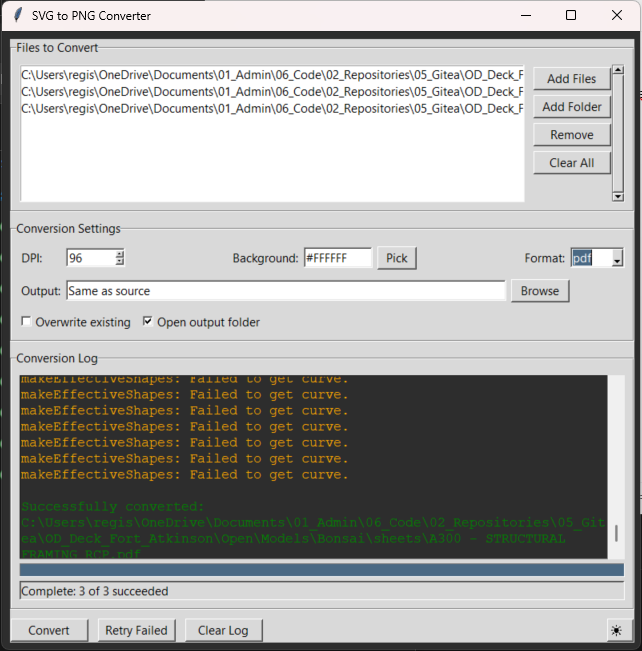
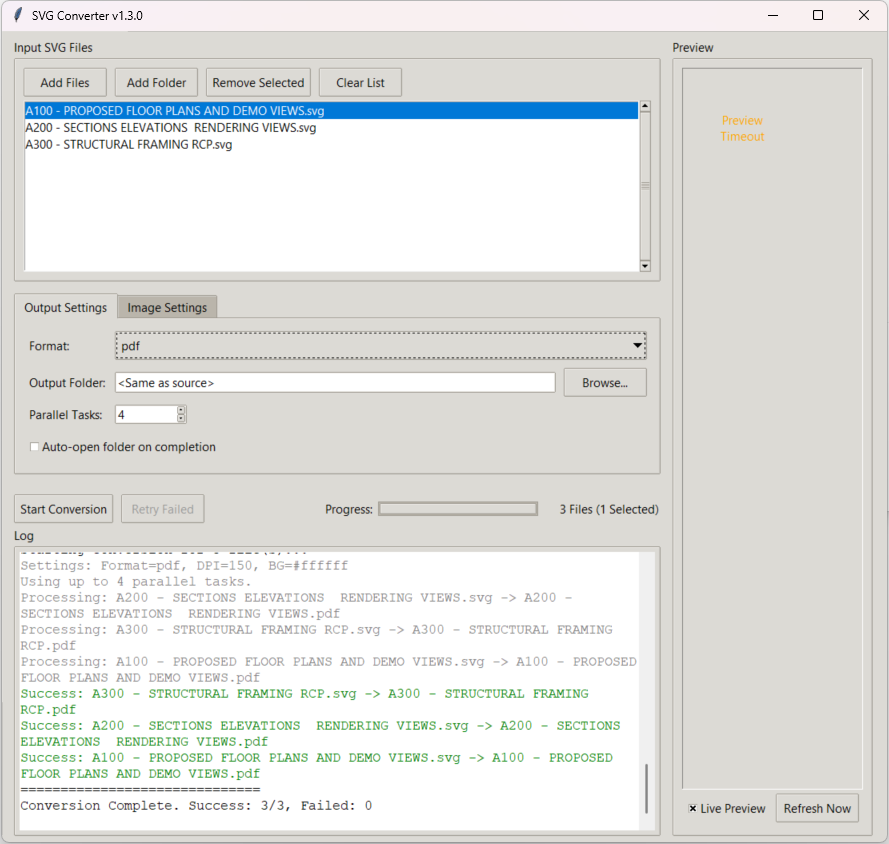
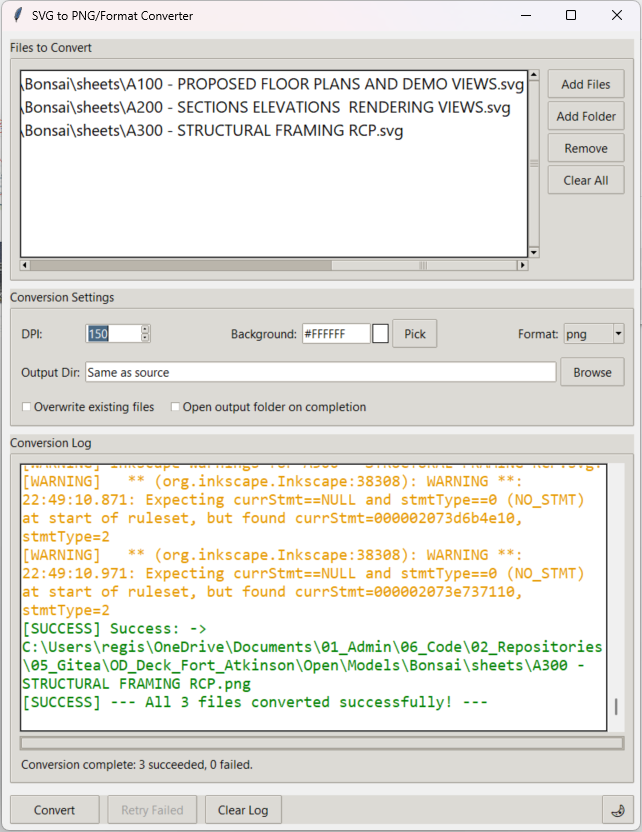
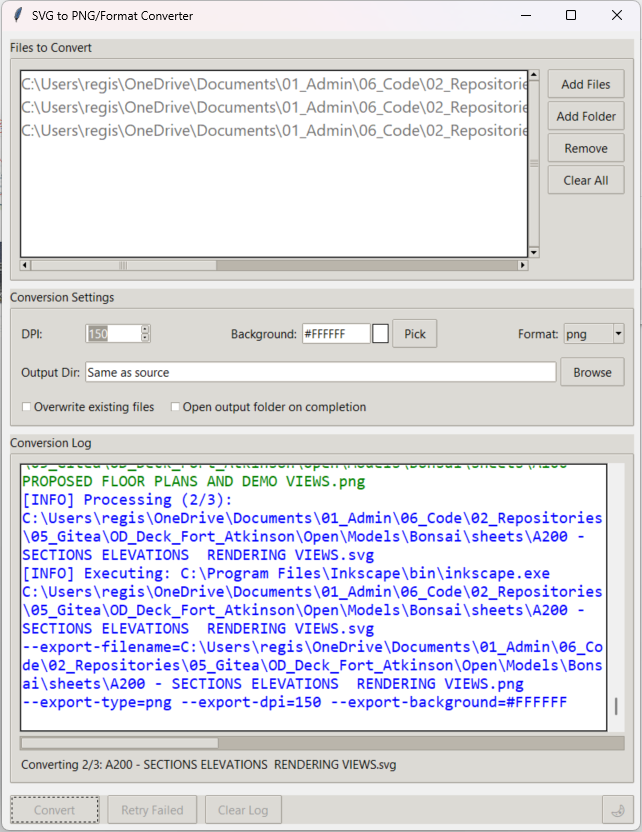
https://hub.openingdesign.com/OpeningDesign/Utility_Apps/src/branch/main/Svg2PngPdf/dist/SVGtoPNGConverter.exe
Here are a few screenshots. The other version do have other themes attempts to it, i even tried to implement a theme that looked more like bonsai, but that was beyond me with the amount of bugs and troubleshoot and the output result wasn't so great.
@chopinregis @theoryshaw Wow guys this is awesome, I couldn't convert my drawings to vector pdf -> very large rasterized pdfs, but this seems to do the trick! (partly)
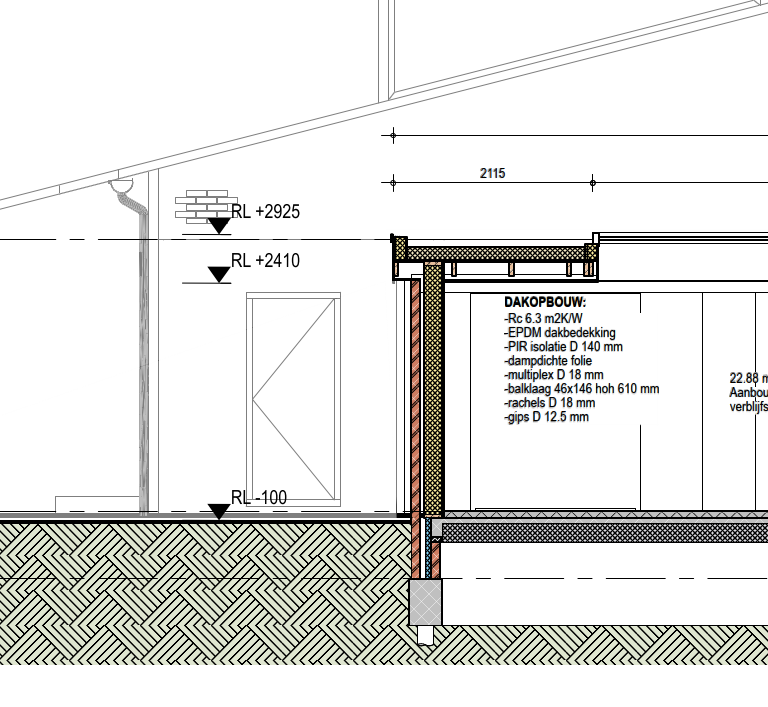
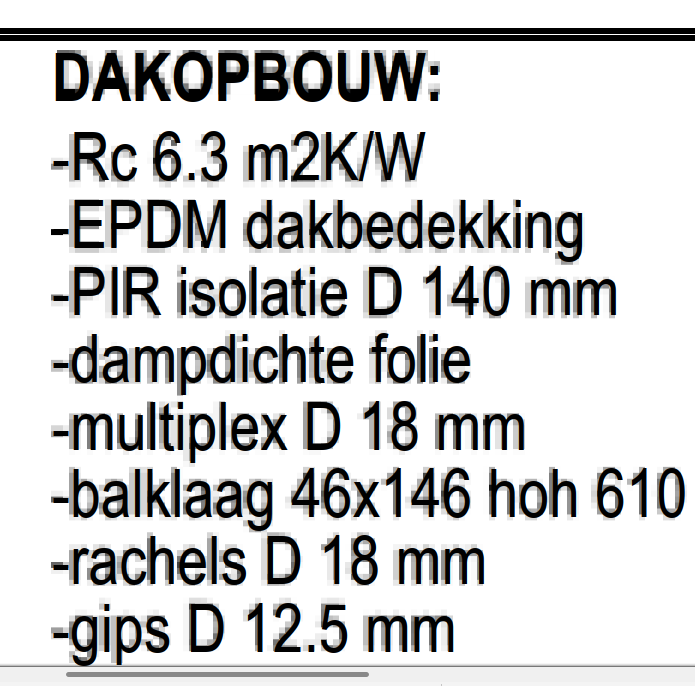
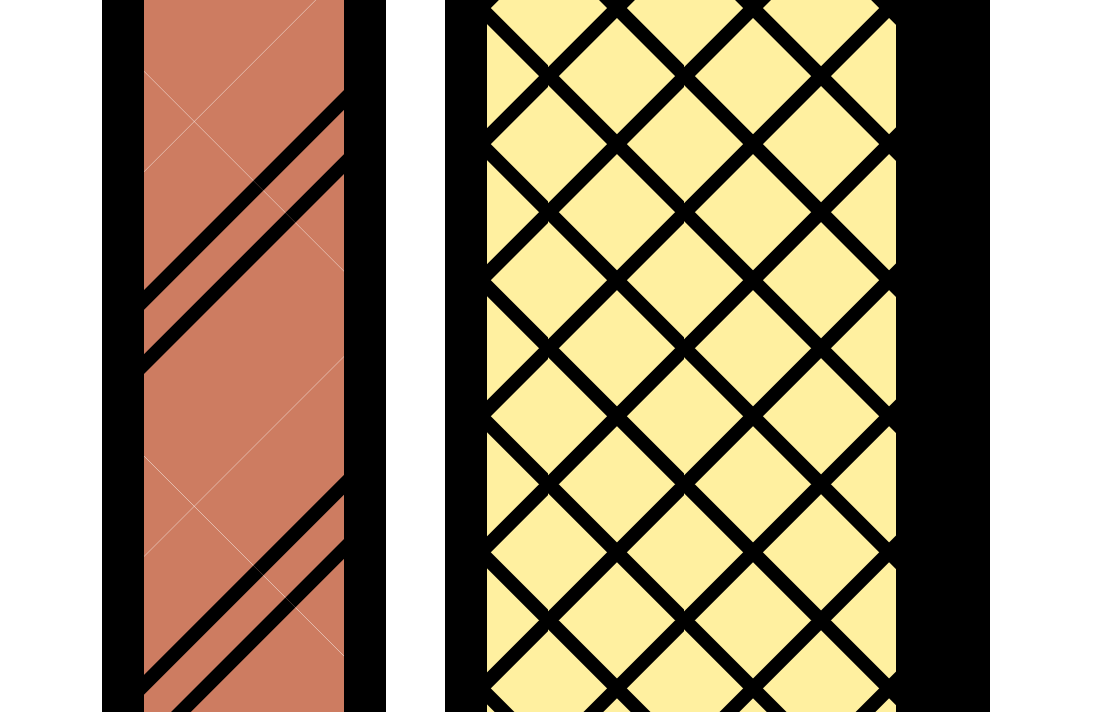
After a quick test i came about these things:
1. you might need to expand the window a bit to see the convert button if not maximized
2. while my test drawing came out good on the cut fills, which was my main point of error, some text came out weird. Anybody got any tips?
3. you see these white lines through some of the materials, does anybody have that too?
Hmm okay my bad, seems like everythhing is still a rasterized pdf, but more workable. In either case, great tool for fast conversion! saves a lot of time!