Might be completely wrong but My approach at the moment is:
1) Save separate Blend file
2) Add in image -> Mesh plane (this sets the image up as a material
3) Copy and paste the image into the ifc file
4) Activate 'Underlay' on the drawing
And Voila:
Ofcourse a material needs a lightsource (so you can add a light)
Or my favourite way is to make the material emissive:
non emissive:
vs emissive:
An approach that works with your workflow would be to link the image as an external style and print it that way
The same way you do for textures.
If you're using Cycles and you don't want the background image to light your scene (noticeable when the world ambient light is very low) you can add a light path node Is Camera Ray output into a mix shader. This will effectively remove bounce lighting from the emissive material. If using EEVEE you might want to disable Raytracing in the render properties (which is OFF by default).
Comments
related: https://github.com/IfcOpenShell/IfcOpenShell/issues/4075
Might be completely wrong but My approach at the moment is:
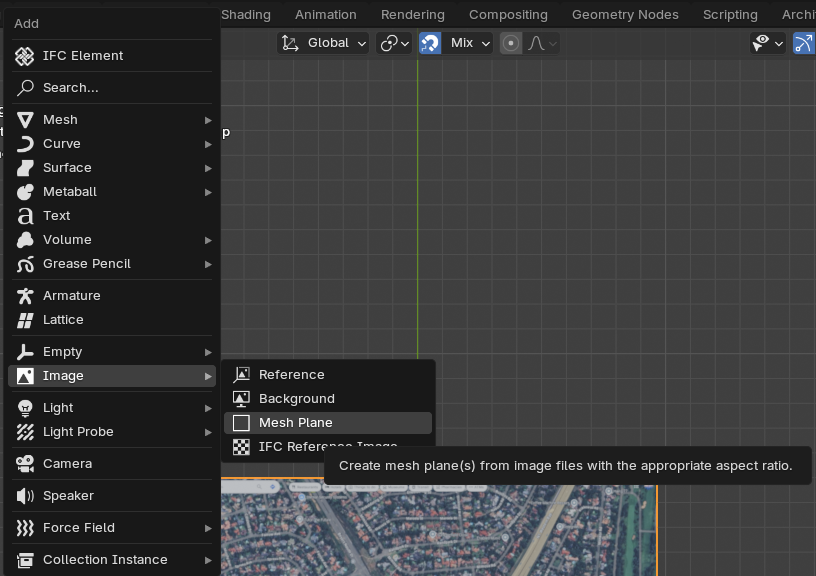
1) Save separate Blend file
2) Add in image -> Mesh plane (this sets the image up as a material
3) Copy and paste the image into the ifc file
4) Activate 'Underlay' on the drawing
And Voila:
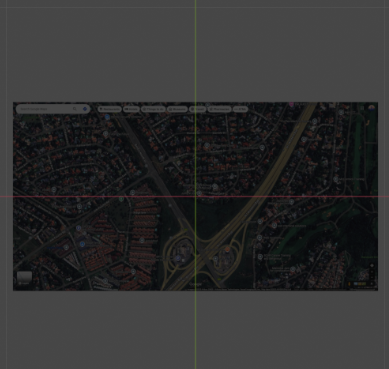
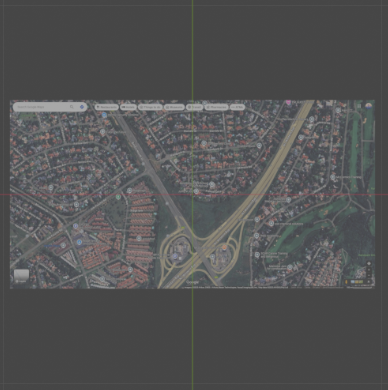
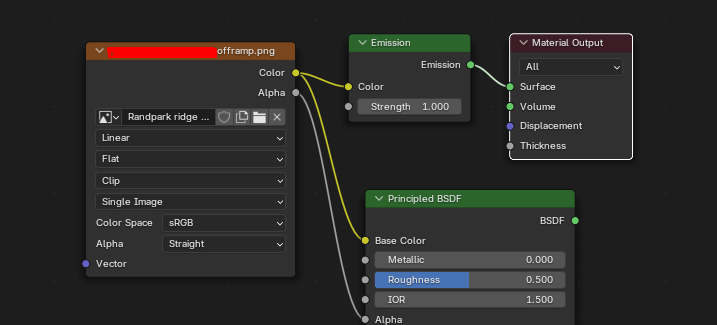
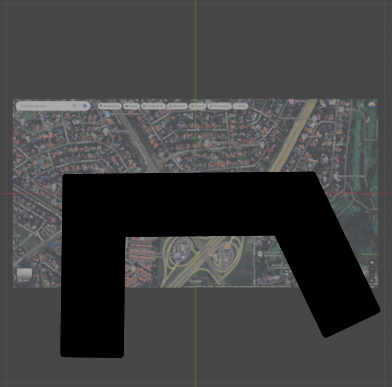
Ofcourse a material needs a lightsource (so you can add a light)
Or my favourite way is to make the material emissive:
non emissive:
vs emissive:
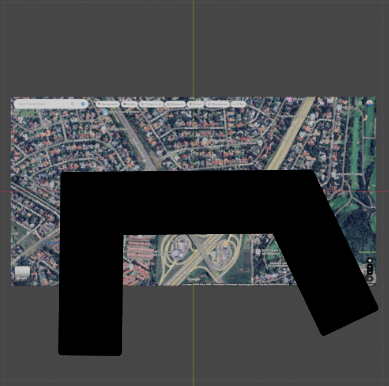
An approach that works with your workflow would be to link the image as an external style and print it that way

The same way you do for textures.
If you're using Cycles and you don't want the background image to light your scene (noticeable when the world ambient light is very low) you can add a light path node Is Camera Ray output into a mix shader. This will effectively remove bounce lighting from the emissive material. If using EEVEE you might want to disable Raytracing in the render properties (which is OFF by default).