I'm also on the lookout for this topic. I've recently started to tackle the refactor of the model module and this is something I'd want to make easy and intuitive. As always, I'll try my best for some days and then call super @Moult for guidance ?
This is a topic dear to my heart as well.
A great topic for a step by step video would get a lot of people, myself included, making library objects to a standard that can shared
At the moment I've gotten it to work by breaking this into two steps
make the IfcWindow
Add the window to the Ifc library
save the Ifc library
otherwise it gets all messed up
How to make a IFC WINDOW from scratch?
1. Model as Blender element -> Label it (e.g. 600x800_Alum_Window)
2. Draw proper 2d representation in separate object
Create Ifc project (no library) Save as IfcType -> Window (IfcElementType->IfcWindowType->Prdefinied type = WINDOW not LIGHTDOME)
Add 2d representation in Ifc Geometry (Plan/annotation/PLAN_VIEW)
While in 2d representation Join Objects (select IFC window last so not to override)
Position your 2d view and Save Ifc while in 2d representation
And then open the IFc4 demo library and add it in the project library tab then save and it will be included
Hey @Coen this is for an IfcWindow type or any type honestly, my internet is a bit on strike at the moment (the last few days) but when it recovers I'll upload a video. I've made windows, doors, bathtubs, toilets as IfcTypes and they've all worked so far ;) it takes about 10mins each
Ok so internet does not want the video so here are screenshots:
Make an IfcType from scratch in BlenderBim
Example IfcWindowType
Step 1: Model as Blender element -> Label it (e.g. 600x800_Alum_Window)
To save time what I do here is actually just copy another IfcWindowType I have already made (You can copy the window from the Ifc4 Library), first load and select the window, then break the Ifc Class then copy to your second Blender
Step 2: Draw proper 2d representation in separate object
Again I just load the other IfcWindow Type -> select the 2d representation -> break the link to the IfcClass then copy across
NB: rename the objects once you have copied across or the IFC file will mix up your IfcTypes
Step 3: Create Ifc project (no library) Save as IfcType -> Window (IfcElementType->IfcWindowType->Prdefinied type = WINDOW not LIGHTDOME)
Step 4: Add 2d representation in Ifc Geometry (Plan/annotation/PLAN_VIEW)
Step 5: While in 2d representation Join Objects (select IFC window last so not to override)
Step 6: Delete the pre-generated 2d vertices and Position your drafted 2d view and Save Ifc while in 2d representation
Save the project while in 2d repressentation:
And you made a custom IfcType Well done!
Your Ifc4 Demo library is found here on windows:
C:\Users\YourUserName\AppData\Roaming\Blender Foundation\Blender\3.2\scripts\addons\blenderbim\bim\data\libraries
Load it into your Ifc4 demo library:
Step 1: open the Ifc4 demo library as an Ifc File not a library
Step 2: Load your new IfcWindowType as a library
Step 3: Save your Ifc4 demo library
Well done you just added a custom IfcType to your Ifc4 Library!
Open a new file with the library loaded to try it out!
Comments
How would I define/model my own IfcWindowType and add it to the IFC4 Demo Library?
I thought i did, but it seems, doing the following, doesn't bring in the geometry.
https://www.dropbox.com/s/02rebynkujma8u2/2022-09-02_09-04-46_Blender_blender.mp4?dl=0
I'm also on the lookout for this topic. I've recently started to tackle the refactor of the model module and this is something I'd want to make easy and intuitive. As always, I'll try my best for some days and then call super @Moult for guidance ?
This is a topic dear to my heart as well.
A great topic for a step by step video would get a lot of people, myself included, making library objects to a standard that can shared
At the moment I've gotten it to work by breaking this into two steps
make the IfcWindow
Add the window to the Ifc library
save the Ifc library
otherwise it gets all messed up
How to make a IFC WINDOW from scratch?
1. Model as Blender element -> Label it (e.g. 600x800_Alum_Window)
2. Draw proper 2d representation in separate object
Create Ifc project (no library) Save as IfcType -> Window (IfcElementType->IfcWindowType->Prdefinied type = WINDOW not LIGHTDOME)
Add 2d representation in Ifc Geometry (Plan/annotation/PLAN_VIEW)
While in 2d representation Join Objects (select IFC window last so not to override)
Position your 2d view and Save Ifc while in 2d representation
And then open the IFc4 demo library and add it in the project library tab then save and it will be included
@Ace
Could you provide a more detailed explanation? I am specifically talking about IfcWindowType so I could use it as an instance in my IFC projects.
Hey @Coen this is for an IfcWindow type or any type honestly, my internet is a bit on strike at the moment (the last few days) but when it recovers I'll upload a video. I've made windows, doors, bathtubs, toilets as IfcTypes and they've all worked so far ;) it takes about 10mins each
Ok so internet does not want the video so here are screenshots:
Make an IfcType from scratch in BlenderBim
Example IfcWindowType
Step 1: Model as Blender element -> Label it (e.g. 600x800_Alum_Window)
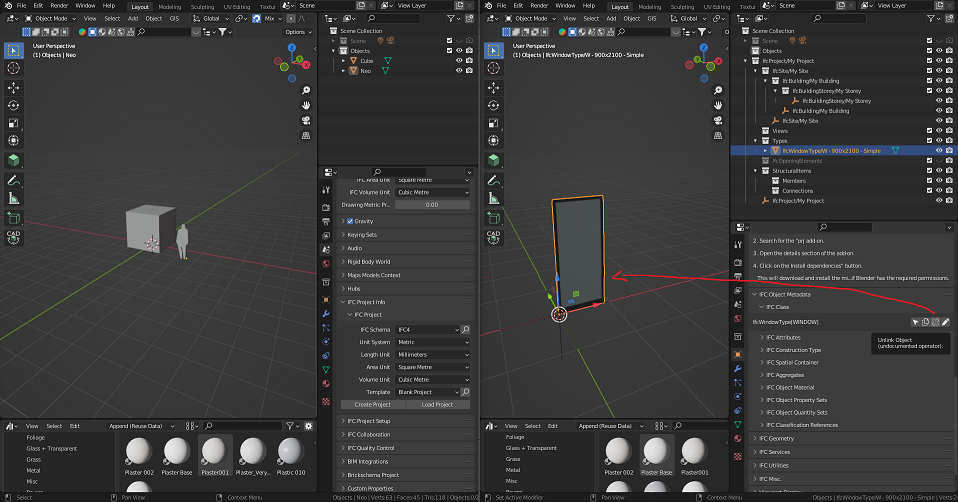
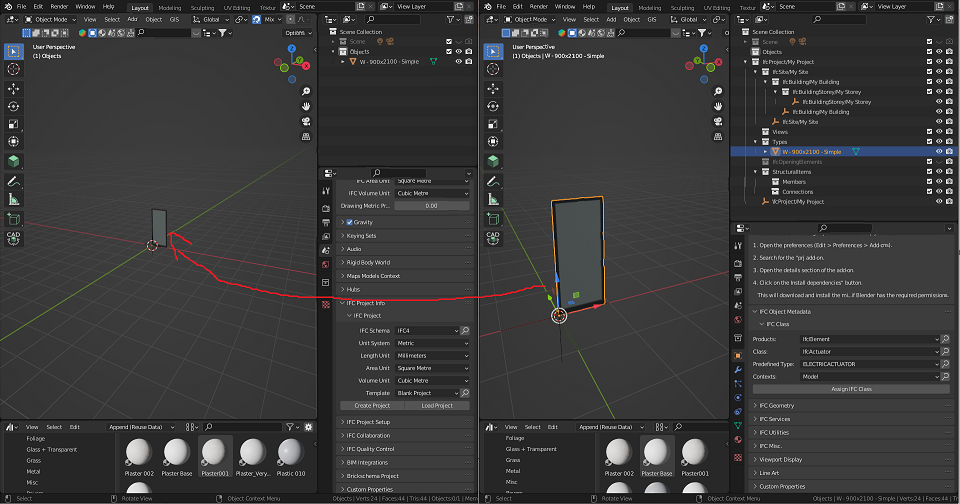
To save time what I do here is actually just copy another IfcWindowType I have already made (You can copy the window from the Ifc4 Library), first load and select the window, then break the Ifc Class then copy to your second Blender
Step 2: Draw proper 2d representation in separate object
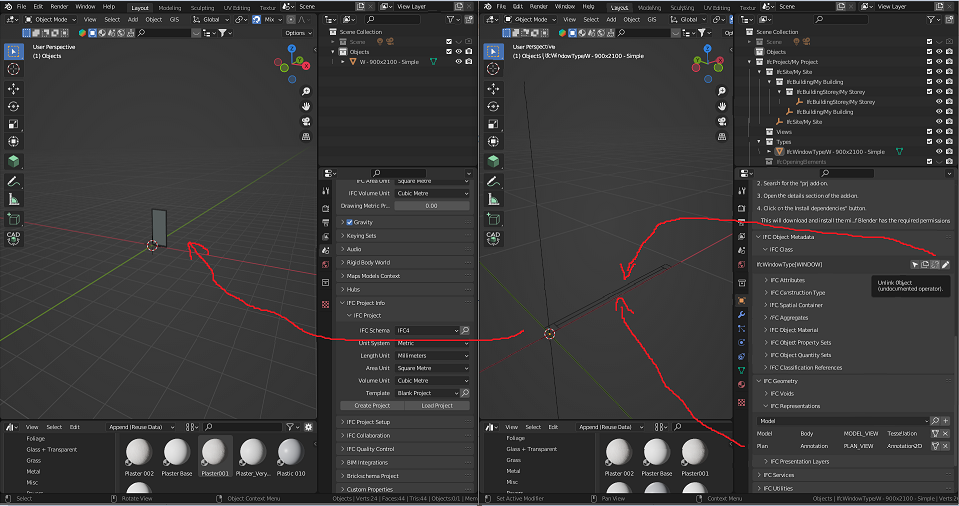
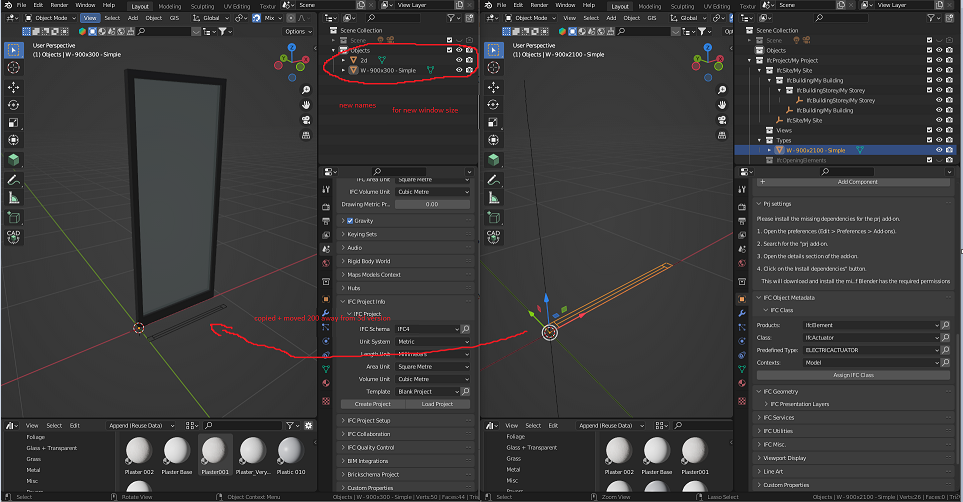
Again I just load the other IfcWindow Type -> select the 2d representation -> break the link to the IfcClass then copy across
NB: rename the objects once you have copied across or the IFC file will mix up your IfcTypes
Step 3: Create Ifc project (no library) Save as IfcType -> Window (IfcElementType->IfcWindowType->Prdefinied type = WINDOW not LIGHTDOME)
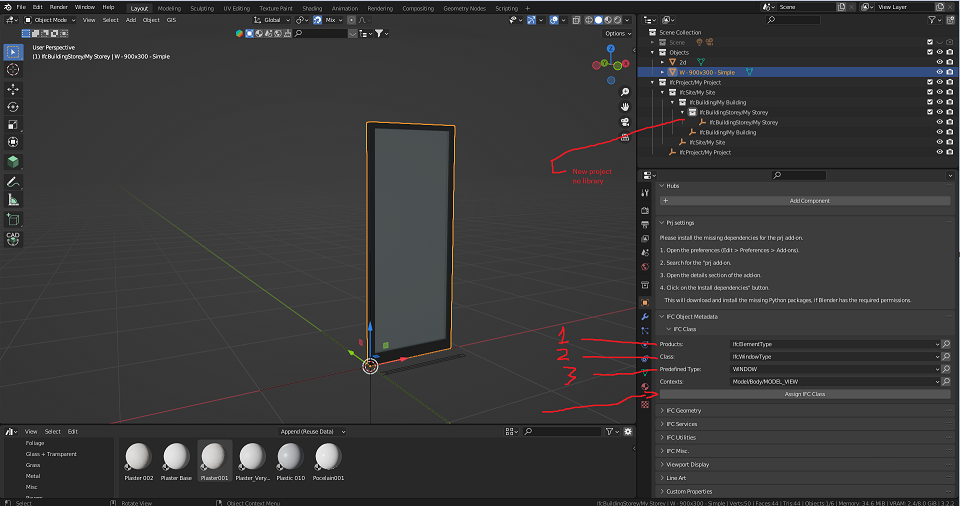
Step 4: Add 2d representation in Ifc Geometry (Plan/annotation/PLAN_VIEW)
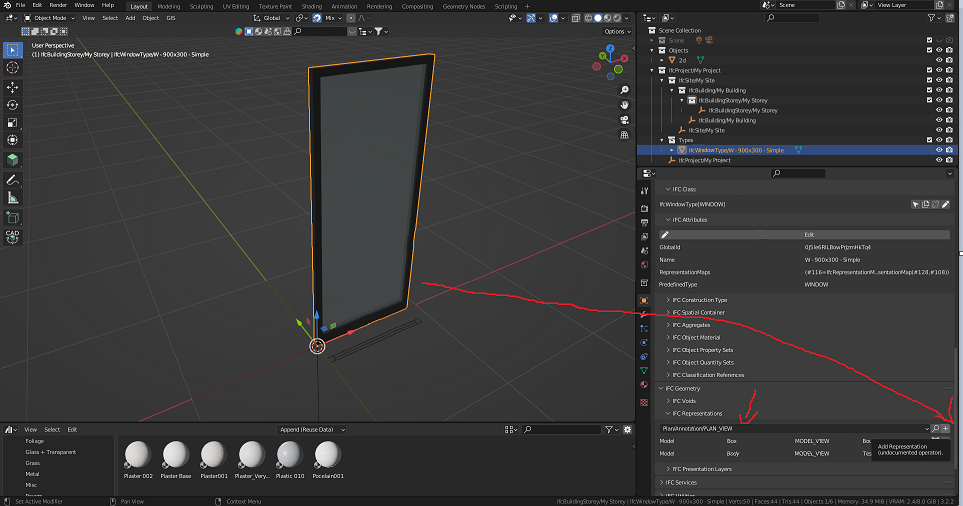
Step 5: While in 2d representation Join Objects (select IFC window last so not to override)
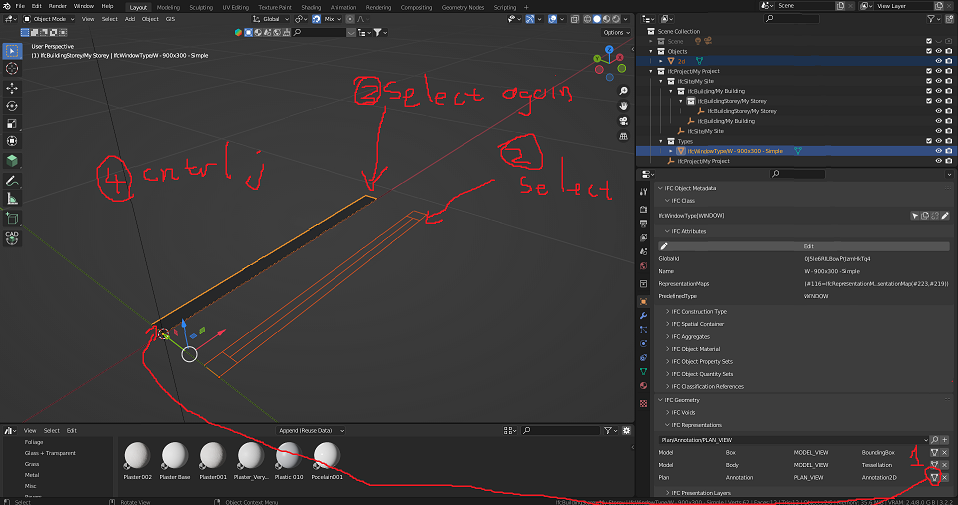
Step 6: Delete the pre-generated 2d vertices and Position your drafted 2d view and Save Ifc while in 2d representation
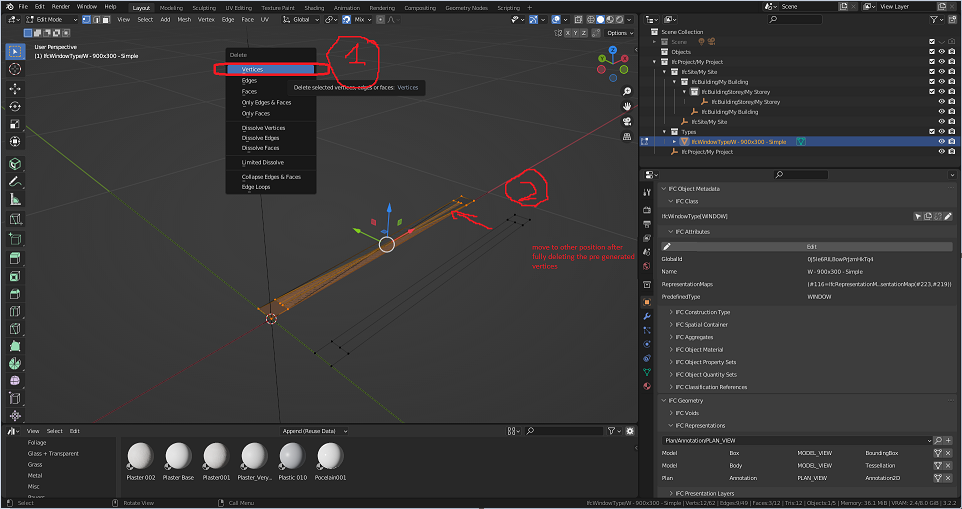
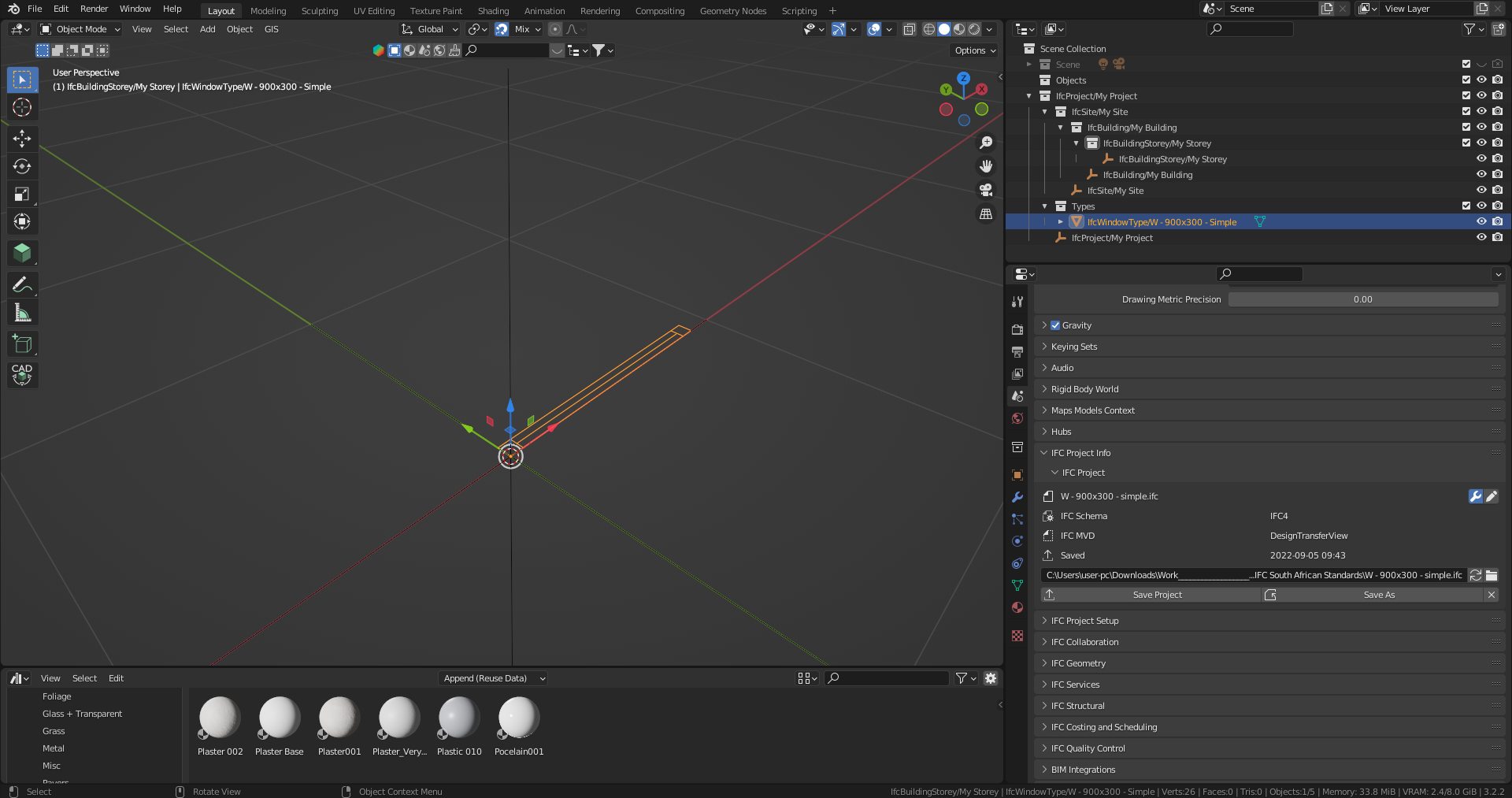
Save the project while in 2d repressentation:
And you made a custom IfcType Well done!
Your Ifc4 Demo library is found here on windows:
C:\Users\YourUserName\AppData\Roaming\Blender Foundation\Blender\3.2\scripts\addons\blenderbim\bim\data\libraries
Load it into your Ifc4 demo library:
Step 1: open the Ifc4 demo library as an Ifc File not a library
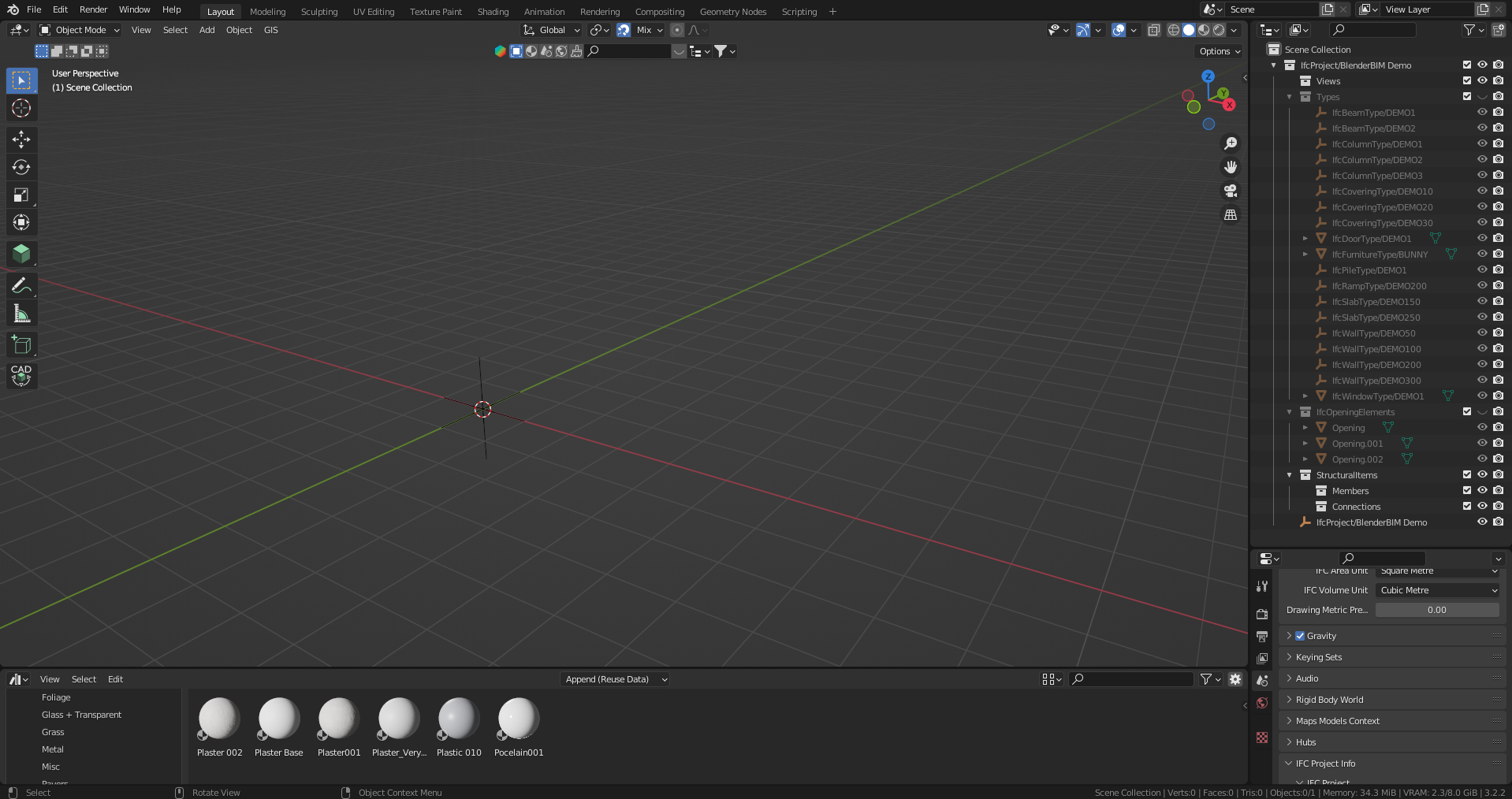
Step 2: Load your new IfcWindowType as a library
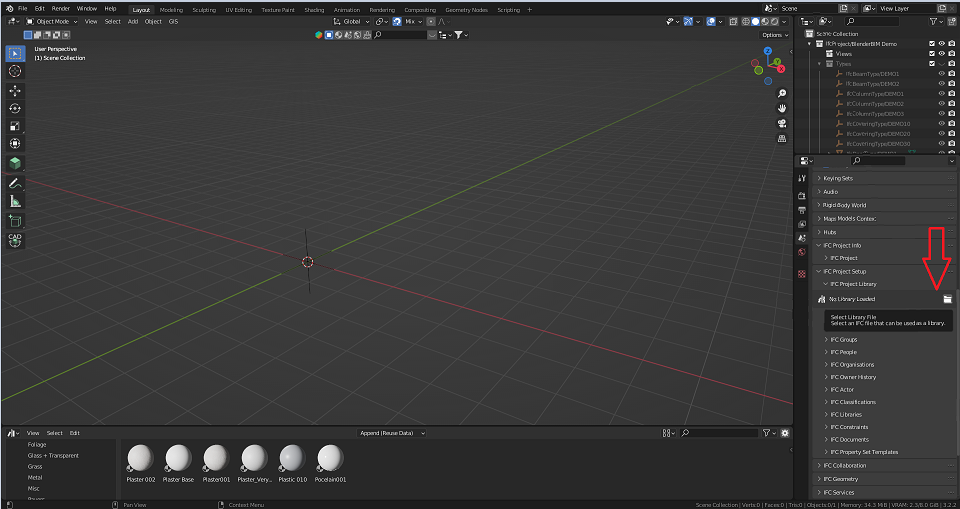
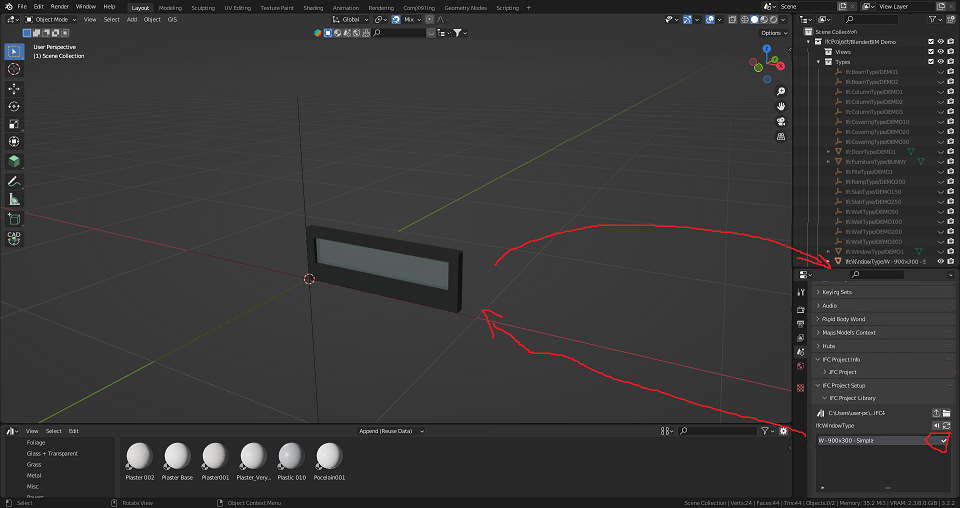
Step 3: Save your Ifc4 demo library
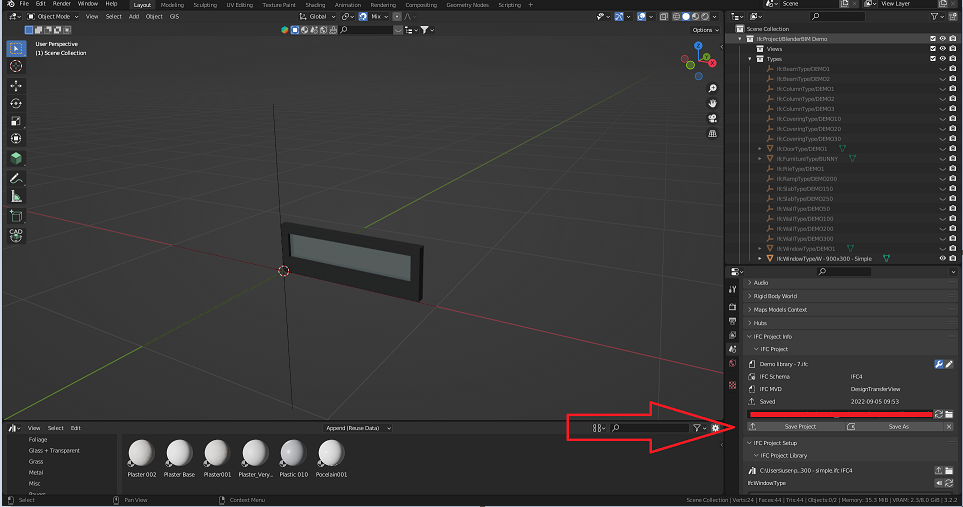
Well done you just added a custom IfcType to your Ifc4 Library!
Open a new file with the library loaded to try it out!
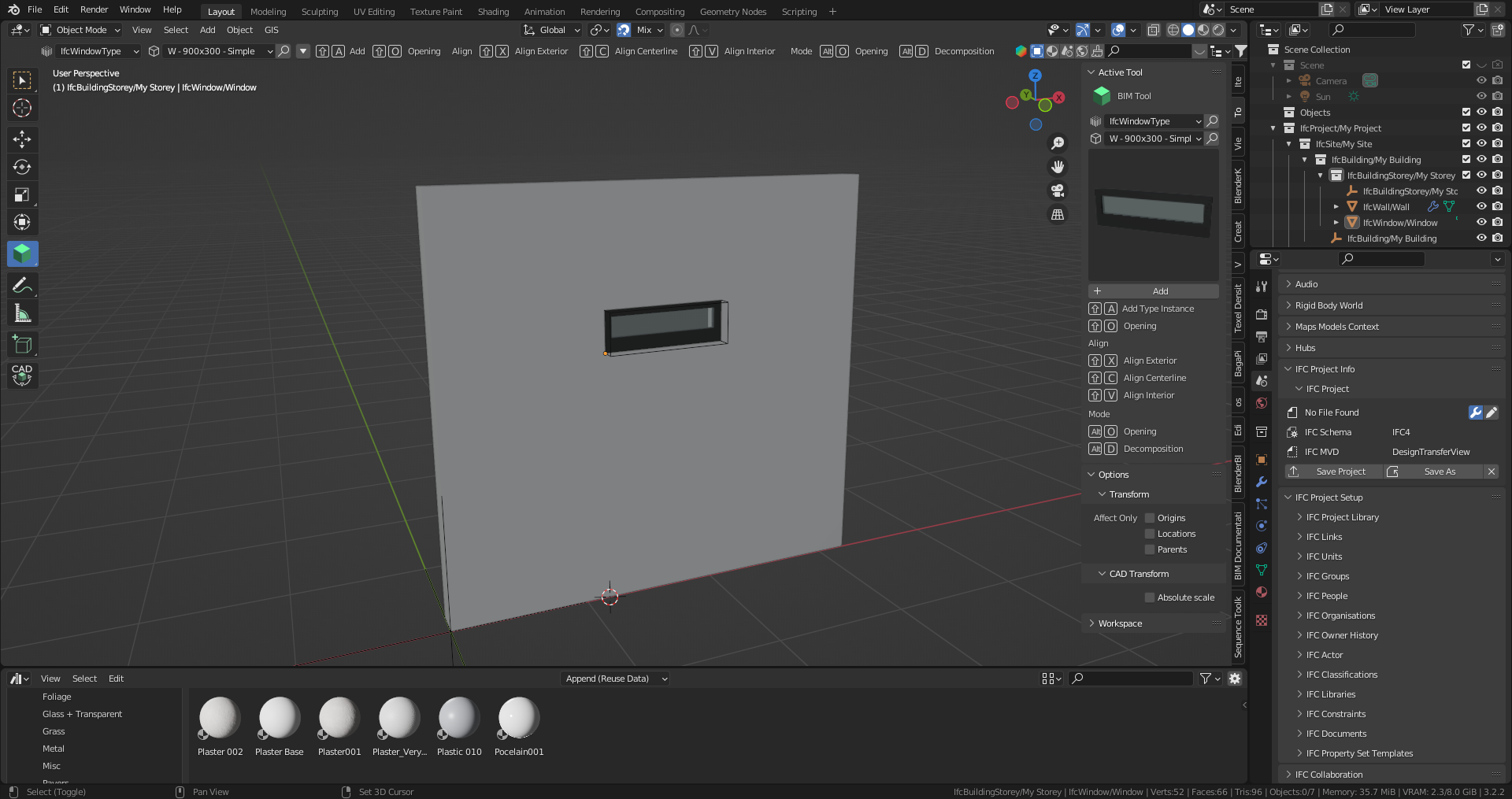
Hope that helps!
@Ace Thank you very much, :-D will try to follow your tutorial.