Prevent material flicking in Blender animations.
Is there a way to prevent the material flicking, as you can see in the following video?
I understand that it's most likely from objects being too close to one another, but they are modeled so one object covers another, by an 1 or 2 inches. That is, they are not coplanar.
Is there a setting one can use to fix this problem?
files: Highland_Haven.blend and Highland_Haven.ifc
https://gitlab.com/openingdesign/highland_haven/-/tree/837de31cb8ca0d78a9e1fe44440ddcc3a845d066/Models_and_CAD/BlenderBIM


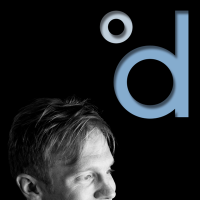

Comments
Increasing the Clip Start of the camera resolves the issue
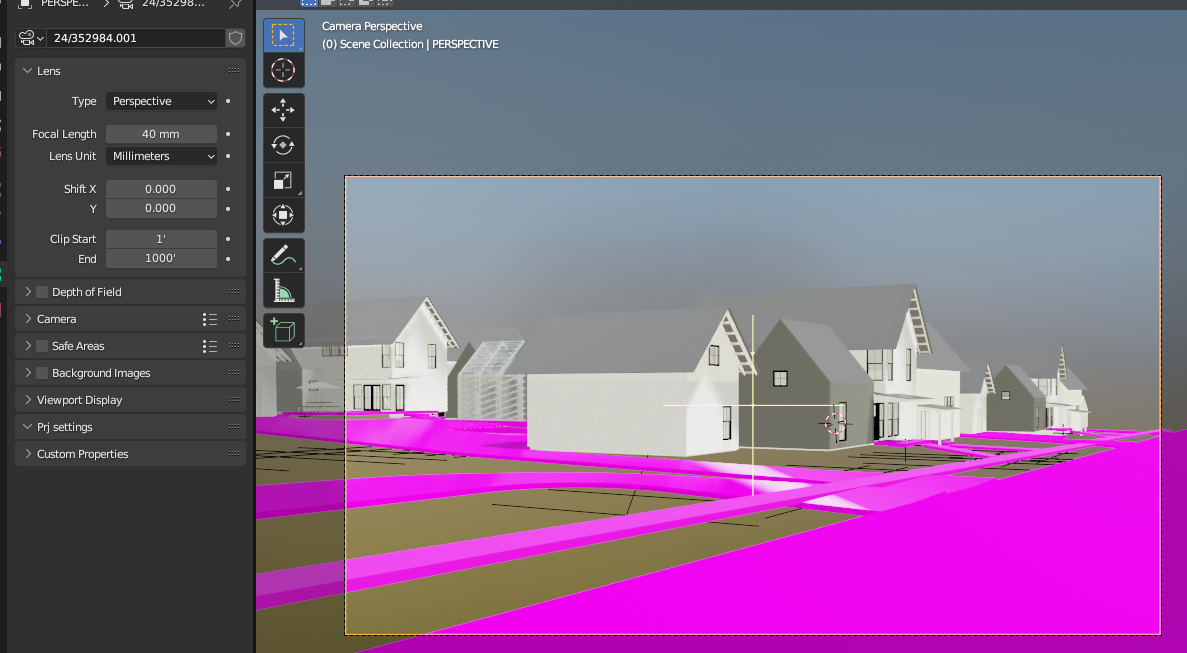
That was it! Thanks @elschilling
For a bit of explanation, the bug you're experiencing is called "Z-fighting" and is very common when two meshes intersect, gamers witness it often in mediocre video games assets. It doesn't only happen on polygons that are exactly located on the same plane, as there is a bit of approximation going on under the hood. Two meshes that are spaced by a very small value can appear exactly on the same plane to the renderer because of that.
When you decrease the range of possible values with the Camera clipping planes, you also decrease the minimal interval at which Z-fighting occurs. Computer numbers precision is not a continuous specter. The values are discretely rounded to the nearest value that is possible to express within the constraints of the available space in memory for that number. The interval can get very small, but it always exists. This is related to why you see funky things happen with seemingly rounded numbers.
Further reading if you're interested in the topic.