When you draw a wall object I see each section of the wall has a GlobalId.
I cant see in the object properties the length of the object?
I do like in Revit when drawing a wall there is some dimension feedback annotation, can we do that in Bonsai?
Dear Skynet, can you make a PR? ;)
...
I think it would be a good tool to be integrated as well, but will leave it to other more qualified to make the integration. Want to try?
Maybe it would make sense to have a read only field added to that part of the screen? so for the wall to add the depth (which comes from the material definition in this case) ?
I have seen that the editing tools get refreshed with the data of the selected item in latest builds (it was not the case in some older ones)
Maybe it would make sense to have a read only field added to that part of the screen? so for the wall to add the depth (which comes from the material definition in this case) ?
wouldn't it be a kind of duplicate of what already available ?
@steverugi you are right! It is true that the N panel has the bounding box information. The same info is in different places. @wayneh150 What do you think? if you press N, you will have that information already there.
Actually I was looking to the sourcecode and there is BIM_PT_derived_coordinates(Panel). So in Geometry & Materials -> Placement -> Derived coordinates: XYZ Dimensions
Yes that's good, so it would be good to have that information available when drawing and editing IFC walls.
Much like AutoCAD when you draw a line maybe?
Having some handy visual feedback somewhere I feel would be useful.
Since we have the information in "Geometry and Materials", what do you think about adding a checkbox (Show Locals Gizmo) there to show the local gizmo and a bounding box with the same color as the axis?
@falken10vdl said:
Since we have the information in "Geometry and Materials", what do you think about adding a checkbox (Show Locals Gizmo) there to show the local gizmo and a bounding box with the same color as the axis?
Thanks!
The bounding box is useful to identify an object that's a good idea 💡
I thought I would go through and experience a tutorial by IFC Architect and look for areas new users might find difficult to do,
With a view to deliver a 45 min introduction and onboard rooms full of supply chain and entirely new users to Bonsai and native IFC.
One of the early comments around UIUX was
"How do I know how long my walls are, and how do I adjust a wall to 12500mm if I make a mistake?"
My natural thought would be
1.Which wall is what dimension?
2.click a dimension button or shortcut ,
3.snap to two points to anotate
4. Click to position the annotation distance from the wall if not automatic.
or
a.click the wall object
b1.type the dimension
b2.or move a grab with live feedback.
Minor changes. Better layout and exact same rgb for the bounding box edges as for the local gizmo axis
As @steverugi mentioned you can use the dimensions in the N Panel.
Other option in to look to the "XYZ Dimensions" in the "Derived Dimensions" from the "Geometry and Materials" TAB.
Here the PR Derived dimensions: Show colored dimensions #6698
Cheers!
Team the bounding box decorations are now merged! :)
You can turn them on with the rest of the decorators:
If you select a single object the gizmo with local coordinates will be shown:
If you select several objects the gizmo with global coordinates will be shown.
Thanks to the core developers for their nice feedback to get it polished!
Cheers
Comments
@wayneh150
Skynet wrote a script...
@theoryshaw why not a PR 😉?.
Really handy.
Dear Skynet, can you make a PR? ;)
...
I think it would be a good tool to be integrated as well, but will leave it to other more qualified to make the integration. Want to try?
Best, Ryan
Having that information on the model would be useful, if the user would like to adjust things,
I like the look of this QTO stuff too no more calculating piles, caps and slabs :)
@theoryshaw Sure! :) Where would you think it would make sense to add it?
Add the "Toggle Edge Lenghts" as an icon in the "Explore Tool"?
Thanks!
So that dimension tool is good, could those values remain while the wall tool is selected, would that be easier?
(I see also with that tool if you want to measure something using the same point that s not possible)
@wayneh150
In my previous post I forgot to mention @theoryshaw 's method using the Explore Tool > Shift+M to turn on the Measure Tool
Not having figured out how to only show certain values it looks a bit too messy for me, but it's a matter of taste of course
I have seen that the editing tools get refreshed with the data of the selected item in latest builds (it was not the case in some older ones)

Maybe it would make sense to have a read only field added to that part of the screen? so for the wall to add the depth (which comes from the material definition in this case) ?
@falken10vdl
wouldn't it be a kind of duplicate of what already available ?
@steverugi you are right! It is true that the N panel has the bounding box information. The same info is in different places.
@wayneh150 What do you think? if you press N, you will have that information already there.
Actually I was looking to the sourcecode and there is BIM_PT_derived_coordinates(Panel). So in Geometry & Materials -> Placement -> Derived coordinates: XYZ Dimensions
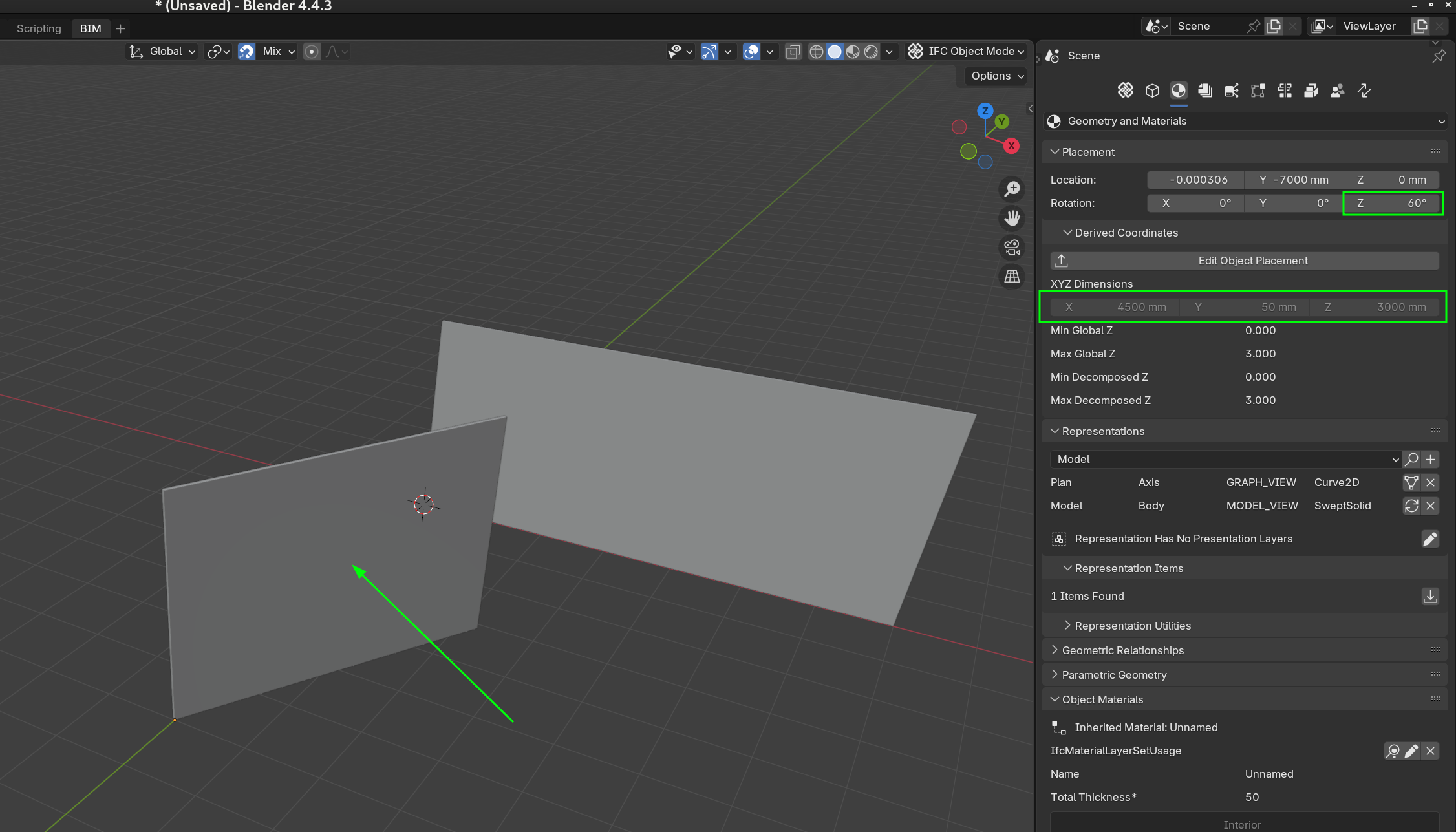
Yes that's good, so it would be good to have that information available when drawing and editing IFC walls.
Much like AutoCAD when you draw a line maybe?
Having some handy visual feedback somewhere I feel would be useful.
Since we have the information in "Geometry and Materials", what do you think about adding a checkbox (Show Locals Gizmo) there to show the local gizmo and a bounding box with the same color as the axis?
Thanks!
The bounding box is useful to identify an object that's a good idea 💡
I thought I would go through and experience a tutorial by IFC Architect and look for areas new users might find difficult to do,
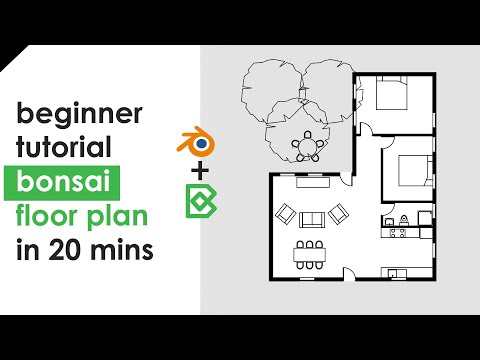
With a view to deliver a 45 min introduction and onboard rooms full of supply chain and entirely new users to Bonsai and native IFC.
One of the early comments around UIUX was
"How do I know how long my walls are, and how do I adjust a wall to 12500mm if I make a mistake?"
My natural thought would be
1.Which wall is what dimension?
2.click a dimension button or shortcut ,
3.snap to two points to anotate
4. Click to position the annotation distance from the wall if not automatic.
or
a.click the wall object
b1.type the dimension
b2.or move a grab with live feedback.
@wayneh150
please try:
not to mention that when modeling it's good practice (for me) to use axis and numpad to set length
last but not least, if you have gridlines in place you can use them to extend/trim, or use other walls for the same purpose
cheers
Minor changes. Better layout and exact same rgb for the bounding box edges as for the local gizmo axis
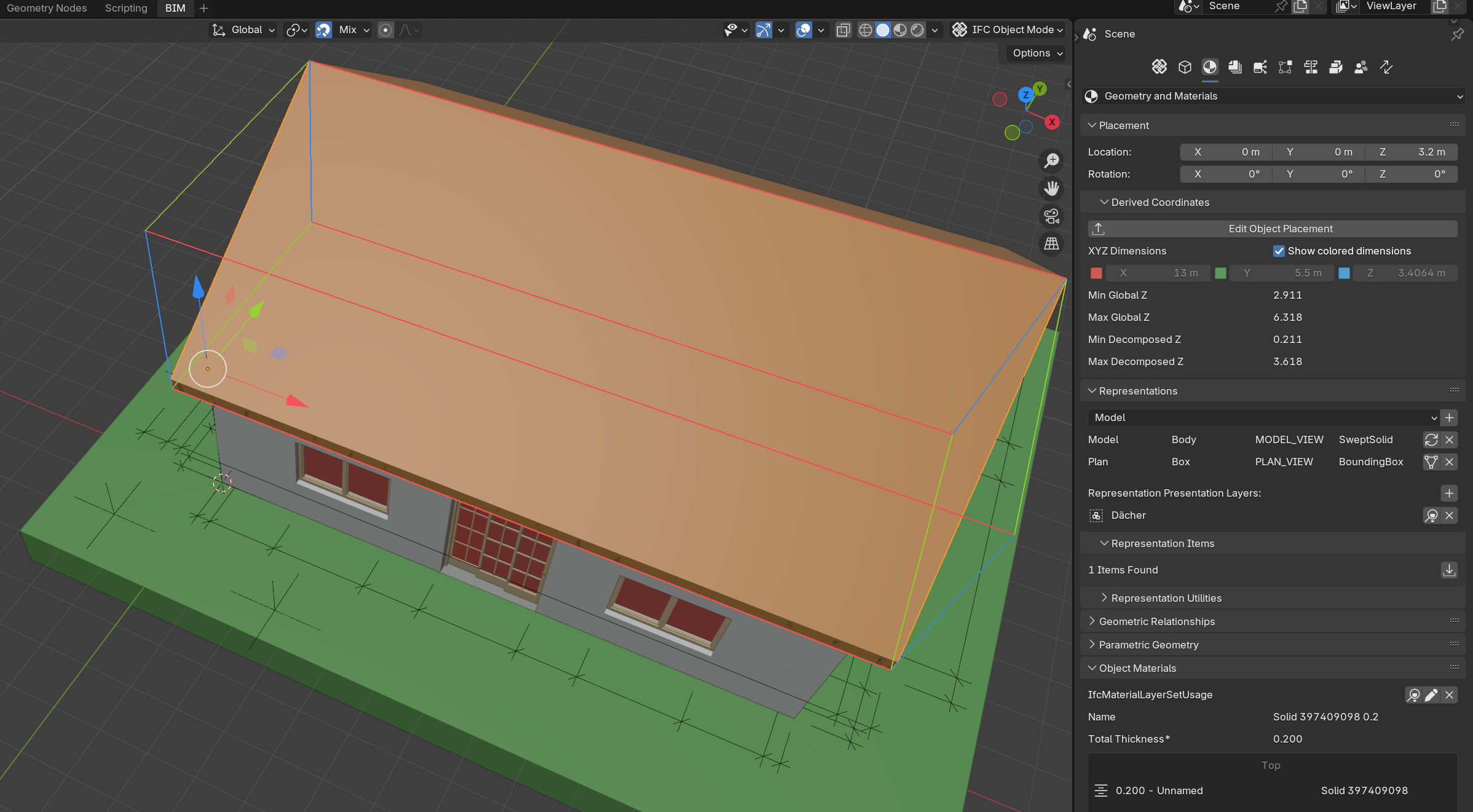
As @steverugi mentioned you can use the dimensions in the N Panel.
Other option in to look to the "XYZ Dimensions" in the "Derived Dimensions" from the "Geometry and Materials" TAB.
Here the PR Derived dimensions: Show colored dimensions #6698
Cheers!
any comments?
https://github.com/IfcOpenShell/IfcOpenShell/pull/6698#issuecomment-2876421210
As per feedback:
Cheers!
Adding nice formating for units already available in Bonsai
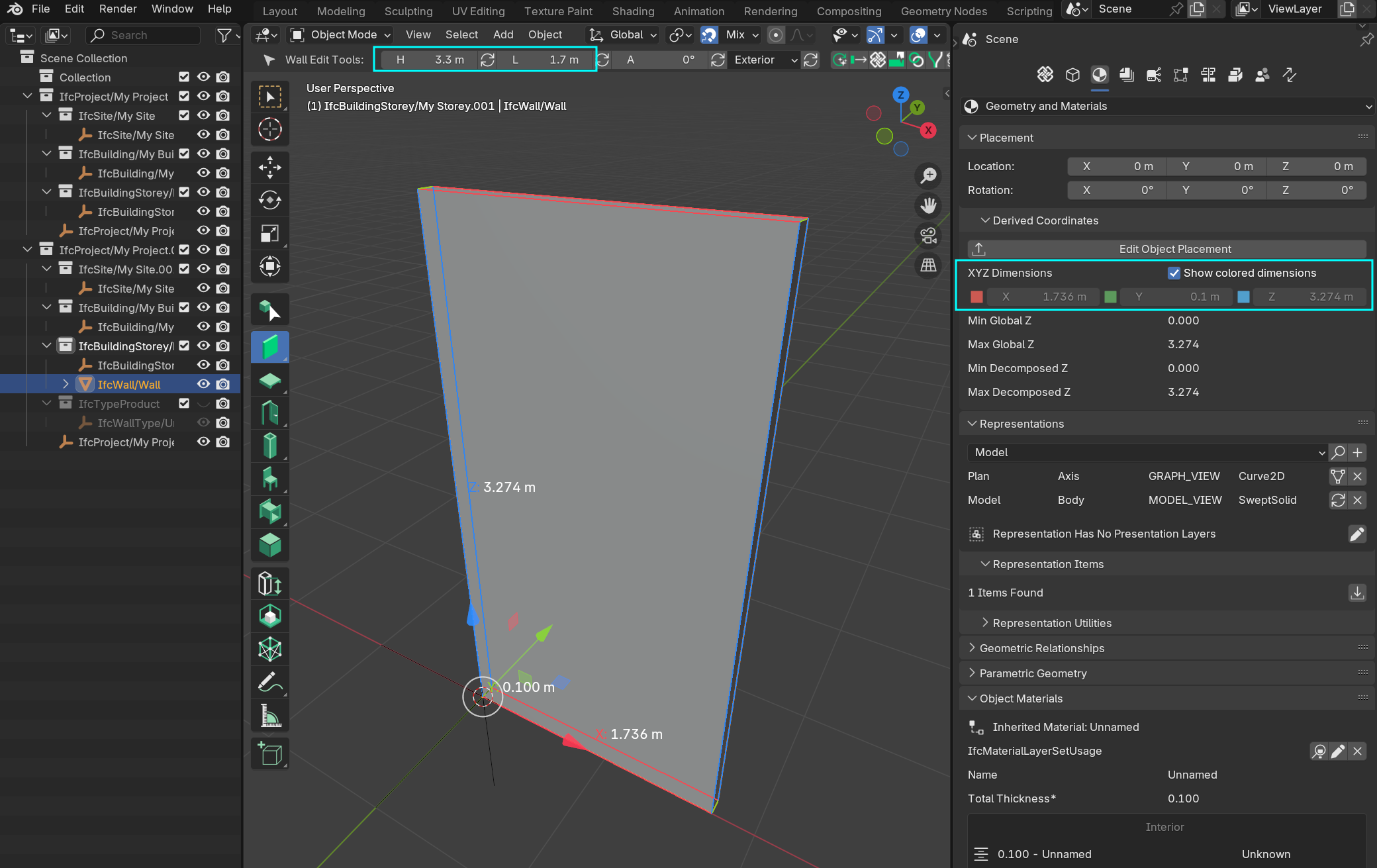
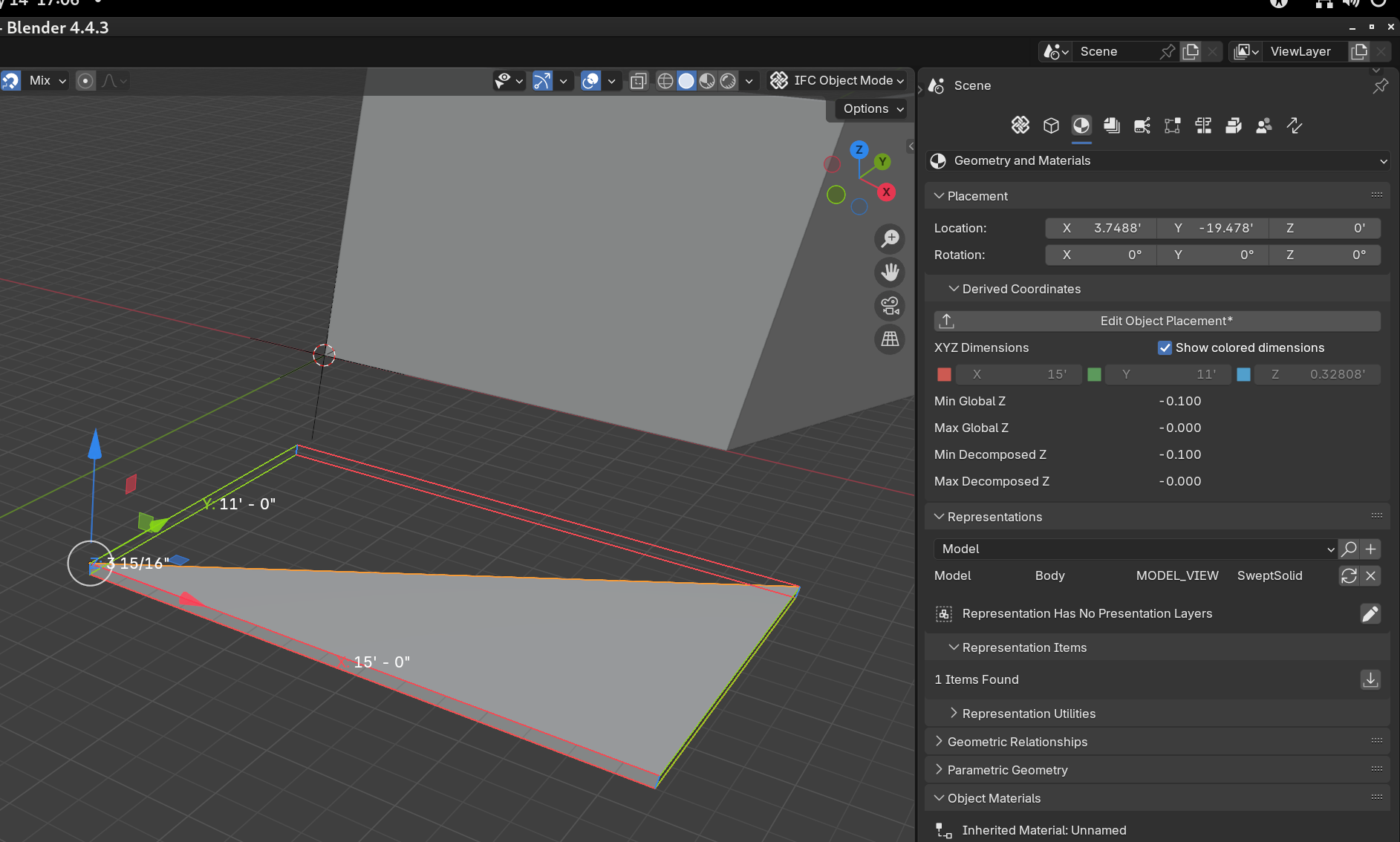
thanks @theoryshaw !
Improved layout (hopefully) and possibility to select multiple objects. Moved to explore tool as per discussion in https://github.com/IfcOpenShell/IfcOpenShell/pull/6698
Cheers!
Same style for the texts as the rest of measuring tools
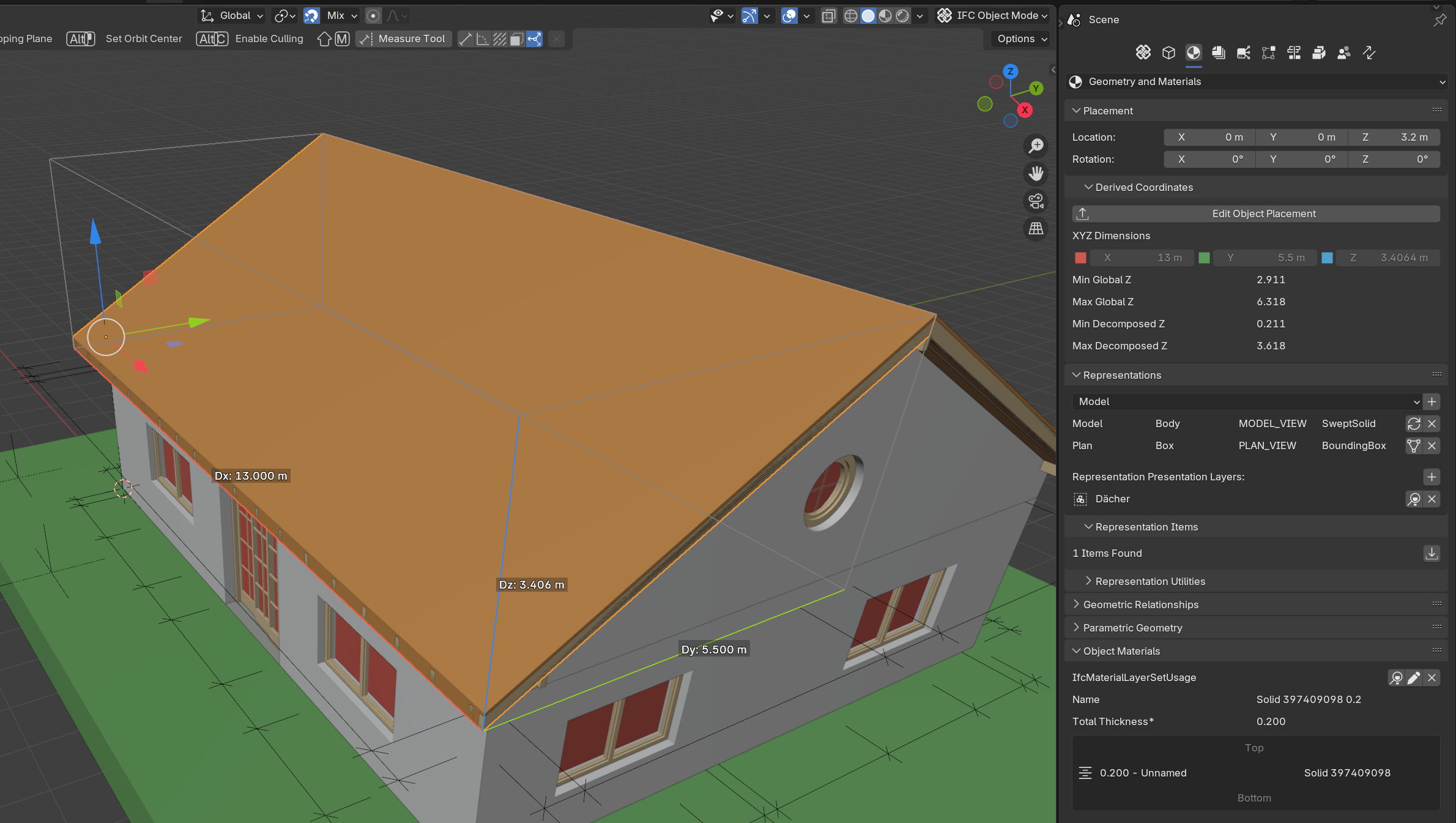
This is great thank you! looking forward to playing with it.
@wayneh150 if you want you can fetch it from the PR and test it yourself: https://github.com/IfcOpenShell/IfcOpenShell/pull/6698
I attach you the documentation I submitted in PR https://github.com/IfcOpenShell/IfcOpenShell/pull/6494 on how to setup a dev environment in case you are not familiar with it.
Cheers!
Team the bounding box decorations are now merged! :)
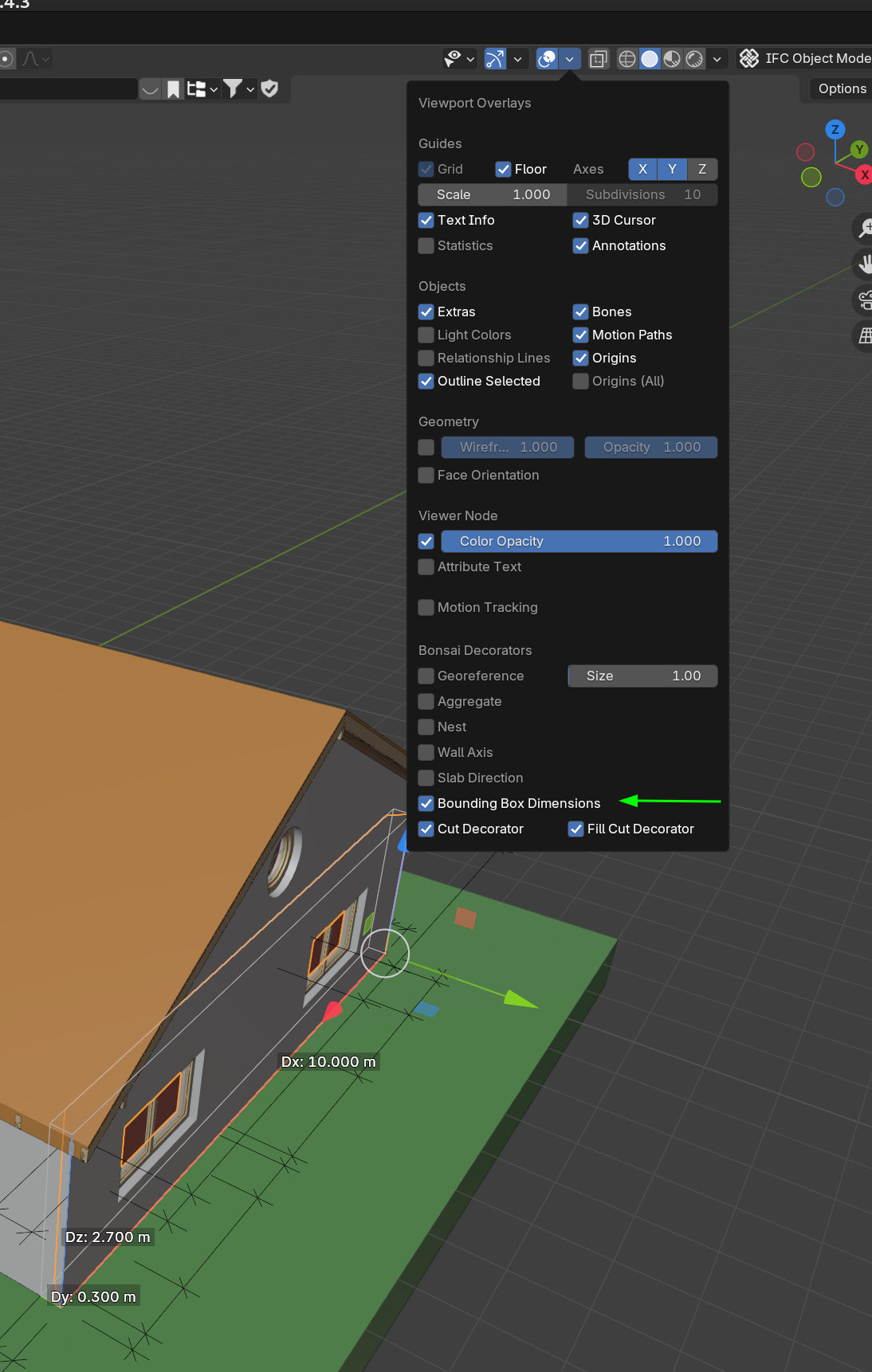
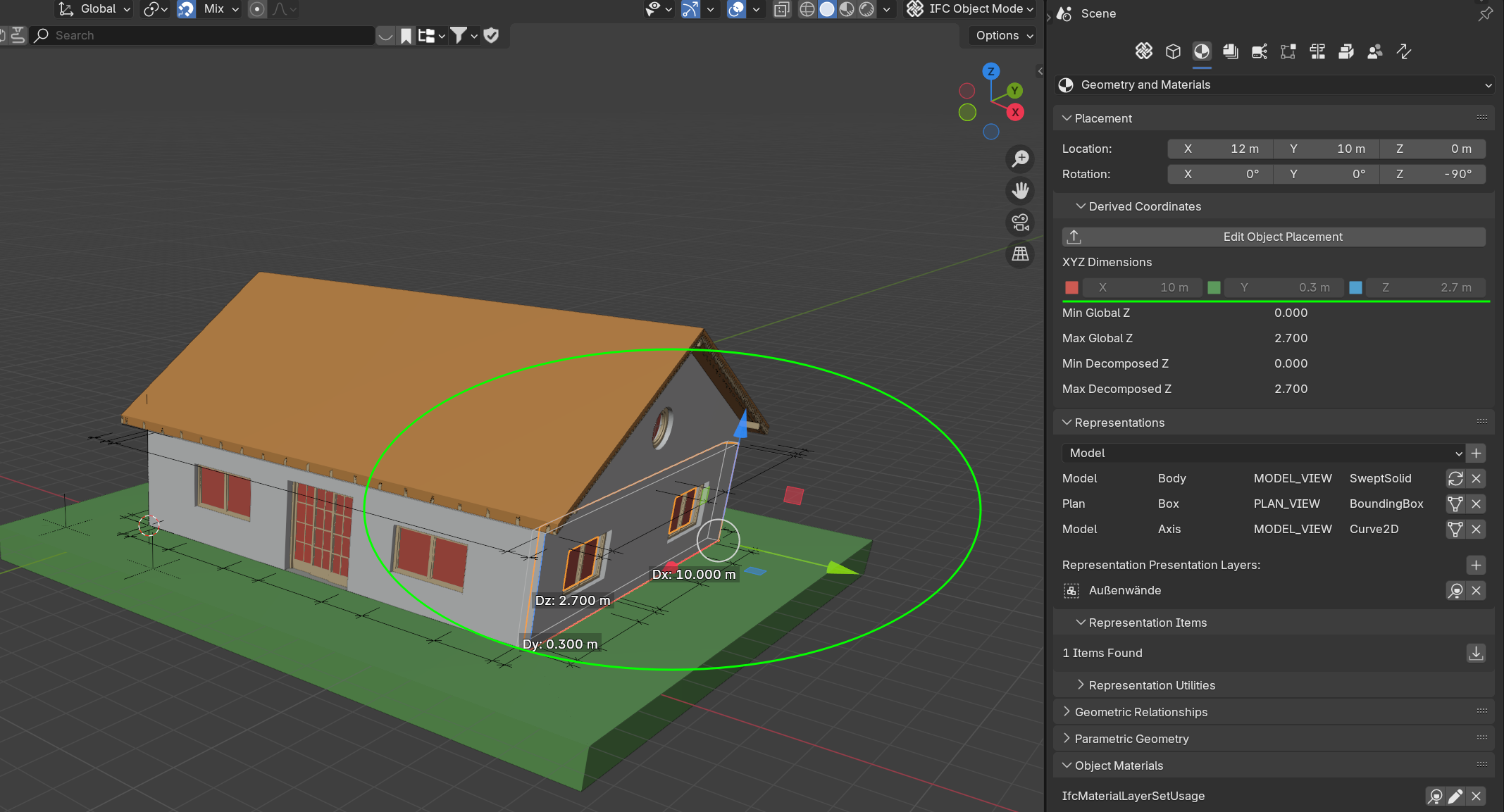

You can turn them on with the rest of the decorators:
If you select a single object the gizmo with local coordinates will be shown:
If you select several objects the gizmo with global coordinates will be shown.
Thanks to the core developers for their nice feedback to get it polished!
Cheers