@Coen BTW it's probably not advised to load the entire library, it's probably best to just load what you need :) Otherwise you'd have hundreds of types which will start to slow down your model.
Lately I have been considering spending some time to set up compilation pipelines for code aster and calculix (just the FE solvers) into conda distributions for linux/windows in order to simplify the installation steps (maybe especially for those of us using code aster/calculix from a script environment).
I have created a repo for this purpose here if you are interested :)
I have reached out to people behind "https://code-aster-windows.com/" and asked if they wanted to help with the process of compiling code aster on windows. I was thinking if they would require funding to help out I could create an application in the "Call for projects" .
Hi,
Can someone help me figure out how to load and unload a steel profile library into / from the current model?
The shipped EU / US steel library for beams / columns is huge and thus not very usable. The expanded list under "N" toolbar doesn't even fit my 2K screen. Say, I just want to keep the HEB profiles.
It would be easy enough to use the ordered list of profiles under Project Overview and remove redundant profiles if only the list supported multiple record selection with SHIFT pressed (if only that's possible from the Blender UI level).
Also, which file in the BlenderBIM installation hosts the list of profiles? I couldn't find it. Perhaps now the easiest way would be to manually edit the file contents in Notepad and keep its copies, till we have a robust UI for the addon.
If that's not the way, maybe there are any separate libraries for the specific profile types / families, e.g. HEB profile library?
As an architect but non-coder, I'd gladly contribute to building profile libraries if only someone guided me how to do that and if such help is currently required. My IT skills are very basic, and programming skills - none.
@Micpec96 the intention isn't to load the entire library all at once. The intention is to only load the profiles you need for your project (and purge the ones you don't need). Start a blank project (or demo project for testing), then under Project Setup > Project Library you can browse to the library file in bim/data/libraries (or your own) and only load in the types you need.
We need to remove it from the Project Templates dropdown since it isn't actually a project template, it's a full library - that will prevent future new users getting confused.
@Moult said:
under Project Setup > Project Library you can browse to the library file in bim/data/libraries (or your own) and only load in the types you need.
Awesome, thanks for the clarification!
If I may have one more rookie question here:
Is there any fast way to change a beam's predefined profile (e.g. HEB 200 > HEB 240)? Currently, we have to open material properties, add profile, elevate it to the top of the list or remove redundant materials from the list, and then refresh beam's length or axis. That's quite a few steps, compared to Archicad, where you just pick a profile from a drop-down list (literally two clicks).
I know it's not Archicad, I know it's still early development. Just curious if it's already possible or planned to implement.
Also, I'm wondering why element profiles (that are geometry) are placed under "materials". I find it non-intuitive. Pardon my ignorance, but is this intentional or just because it's WIP?
Also, I'm wondering why element profiles (that are geometry) are placed under "materials". I find it non-intuitive. Pardon my ignorance, but is this intentional or just because it's WIP?
Can't you just select the Beam and change it to another Beam Type? it works for Windows and Doors. There should be no need to fiddle with profiles or materials once Types are set up (which I guess is why profiles and materials are treated as the same kind of thing by IFC).
You mean change beam type in the N panel? I'm not sure I understand how beam types work here. I have 2 or 3 predefined beam types. I'm trying to follow a youtube tutorial by IFC Architect on making profiled beams and columns, but I don't see how this would allow me to change profile. I'm adding a new beam type with "extruded profile" template, but it only adds beams with a full rectangular profile. I don't how to change beam profile other than by changing object material in the properties tab.
@Micpec96 yes, the first time when you set up your types (unless you have a library, which you should definitely develop, and we're shipping standard steel profile libraries OOTB), it does require extra clicks to change from the default rectangle. We should definitely improve the UI in this regard.
If you can help file a bug for it, this will help us keep track of this suggestion when we get around to fixing it.
@Moult said:
If you can help file a bug for it, this will help us keep track of this suggestion when we get around to fixing it.
Sorry for late response. Took me a long time to think this through.
Where do I file a bug? On this forum or in Github Issues? This is actually not a bug, I'd say, just a feature request, but I assume both go to the same place. Should I first check if someone posted something similar or just go and add an issue? I will do this if you find it helpful.
Side note: I also noticed one actual bug with mitring beam corners, so I'll post it where I'm supposed to.
I feel like a real noob (or a nooBIM) here, so maybe I shouldn't even make any comments on the development, but I can see you guys are patient and open-minded, so I'll share my many thoughts:
This workflow is followed with a few inconveniences:
1) we have to manually rename each new beam type to the profile name - maybe renaming types could become automated for extruded profiles, according to the chosen profile?,
2) imported profile thumbnails are not displayed in the preview (but substituted with a rectangle), except the two C-profiles shipped with the demo library - those are shown,
3) changing a profile from the library still takes min. 5 clicks (as opposed to Archicad or Revit where it takes two). I see this is because we can have more than one profile per type - I believe there is a reason for that, which I don't understand. I would be happy with just one profile per type, but maybe some folks would disagree.
I can see this system corresponds more to Revit system, which is probably more BIM-compatible than Archicad's, but I personally find Archicad logic more user-friendly (because I'm a BIM noob), where setting a profile for a beam is just the matter of picking "custom profile" option (as opposed to rectangular or circular profile) and choosing the profile name from the library. It's a straightforward approach, no need to set up separate beam types. Actually, Archicad doesn't even use the notion of types for itself. Only for IFC export and quantity take-offs, when you duplicate a beam/ column and change its profile, Archicad automatically treats it as a new type.
That might not be ideal for design, where you often have many instances of just a few element types, but for inventories / surveys of existing structures, especially old ones (that's what I do at work) this logic is just perfect, and I see it as an opportunity for faster structural inventories, because there will be many types, but not many instances of each type - almost every element is different. For modelling steel structures, I could completely replace Archicad with BlenderBIM, if only I was able to swiftly manage like 100 different profiles in a single model. I use point clouds as base for modeling, so I like to quickly switch profiles just for a single selected beam to see which profile matches best.
Where I'm going is:
For those who mostly care about geometry and not so much about hierarchy, maybe it could be possible to skip the process of manual management of types for the sake of faster modelling, just like Archicad does.
Maybe that could just be a snippet which takes a selected beam(s) / column(s), duplicates the type used for selection (active Blender object), applies the new type to selection, generates a proper thumbnail of the profile and changes the name of the type every time the profile name is changed or different profile is chosen from the library - that could actually be a separate feature (a toggle for a specific type or all types): " auto use active profile name as type name".
Also, there could be a toggle in the addon's preferences: whether we want to have more than one profile allowed per type. If unchecked, that would simplify the UI for profile choice and thus allow faster switching profiles. Though I can imagine this might be a little complicated.
Comments
Miters between IfcColumnType instance IfcBeamType instance also work, this is very nice :-)
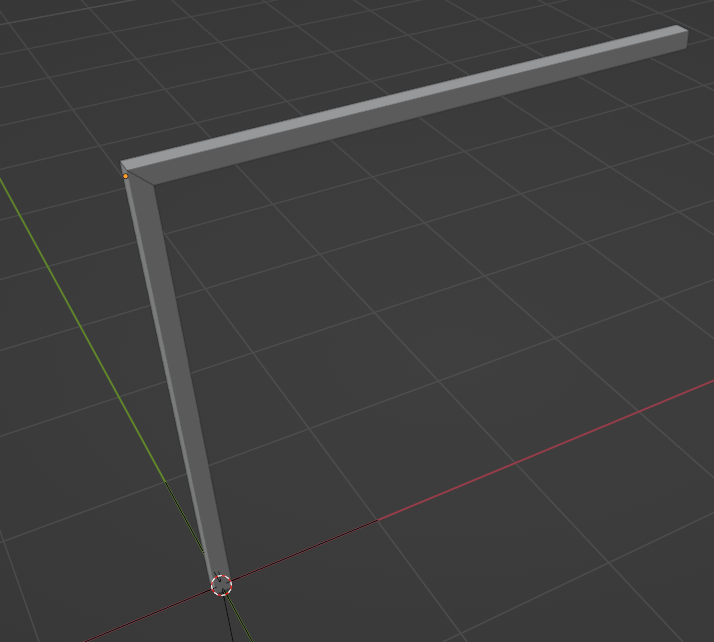
@Coen BTW it's probably not advised to load the entire library, it's probably best to just load what you need :) Otherwise you'd have hundreds of types which will start to slow down your model.
https://boltsparts.github.io/en/blog/2022/11/1/Development-Continuation.html one of these ones https://github.com/boltsparts/BOLTS/issues/257 is solved already :-)
drawings are back too ... if there is no drawing on the website, it is missing. For example corner profiles and z-profiles.
example drawing ... https://boltsparts.github.io/es/parts/names/BluescopeI_beamProfile.html
https://pypi.org/project/boltspy/#history
Hey, the work you are doing with bolts is great!
Lately I have been considering spending some time to set up compilation pipelines for code aster and calculix (just the FE solvers) into conda distributions for linux/windows in order to simplify the installation steps (maybe especially for those of us using code aster/calculix from a script environment).
I have created a repo for this purpose here if you are interested :)
I have reached out to people behind "https://code-aster-windows.com/" and asked if they wanted to help with the process of compiling code aster on windows. I was thinking if they would require funding to help out I could create an application in the "Call for projects" .
Do any of you have any thoughts on this?
@krande I am utterly unqualified but it sounds awesome so Go For It! :)
Hi,
Can someone help me figure out how to load and unload a steel profile library into / from the current model?
The shipped EU / US steel library for beams / columns is huge and thus not very usable. The expanded list under "N" toolbar doesn't even fit my 2K screen. Say, I just want to keep the HEB profiles.
It would be easy enough to use the ordered list of profiles under Project Overview and remove redundant profiles if only the list supported multiple record selection with SHIFT pressed (if only that's possible from the Blender UI level).
Also, which file in the BlenderBIM installation hosts the list of profiles? I couldn't find it. Perhaps now the easiest way would be to manually edit the file contents in Notepad and keep its copies, till we have a robust UI for the addon.
If that's not the way, maybe there are any separate libraries for the specific profile types / families, e.g. HEB profile library?
As an architect but non-coder, I'd gladly contribute to building profile libraries if only someone guided me how to do that and if such help is currently required. My IT skills are very basic, and programming skills - none.
Maybe this post should be in a new thread.
@Micpec96 the intention isn't to load the entire library all at once. The intention is to only load the profiles you need for your project (and purge the ones you don't need). Start a blank project (or demo project for testing), then under Project Setup > Project Library you can browse to the library file in bim/data/libraries (or your own) and only load in the types you need.
We need to remove it from the Project Templates dropdown since it isn't actually a project template, it's a full library - that will prevent future new users getting confused.
Awesome, thanks for the clarification!
If I may have one more rookie question here:
Is there any fast way to change a beam's predefined profile (e.g. HEB 200 > HEB 240)? Currently, we have to open material properties, add profile, elevate it to the top of the list or remove redundant materials from the list, and then refresh beam's length or axis. That's quite a few steps, compared to Archicad, where you just pick a profile from a drop-down list (literally two clicks).
I know it's not Archicad, I know it's still early development. Just curious if it's already possible or planned to implement.
Also, I'm wondering why element profiles (that are geometry) are placed under "materials". I find it non-intuitive. Pardon my ignorance, but is this intentional or just because it's WIP?
Okay, that was two questions.
Yes, less clicks is always good, you can, however, just change the profile of an existing profile_set...
video: https://www.dropbox.com/scl/fi/t7hfdexmhkc6epvmk0li8/2023-08-15_13-36-45_Blender_blender.mp4?rlkey=i7qc5xhmwqjtlug19ni1tsd1h&dl=0
... that way to don't have to add and then remove redundant material/profile.
This confused me as well, at first. Geometry and materials are pretty intertwined per the IFC schema.

See: https://ifc43-docs.standards.buildingsmart.org/IFC/RELEASE/IFC4x3/HTML/lexical/IfcMaterialDefinition.htm
key part...
...
Also see the following...
4.1.2.6 Material Association
4.1.2.6.1 Material Constituent Set
4.1.2.6.2 Material Layer Set Usage
4.1.2.6.3 Material Profile Set Usage
4.1.2.6.4 Material Set
4.1.2.6.5 Material Single
That's still a few clicks, but a little quicker.
Thanks for the tip!
Can't you just select the Beam and change it to another Beam Type? it works for Windows and Doors. There should be no need to fiddle with profiles or materials once Types are set up (which I guess is why profiles and materials are treated as the same kind of thing by IFC).
Agree, I'd say to simply change the beam type. It shouldn't be more than picking a new type from a dropdown.
You mean change beam type in the N panel? I'm not sure I understand how beam types work here. I have 2 or 3 predefined beam types. I'm trying to follow a youtube tutorial by IFC Architect on making profiled beams and columns, but I don't see how this would allow me to change profile. I'm adding a new beam type with "extruded profile" template, but it only adds beams with a full rectangular profile. I don't how to change beam profile other than by changing object material in the properties tab.
@Micpec96 yes, the first time when you set up your types (unless you have a library, which you should definitely develop, and we're shipping standard steel profile libraries OOTB), it does require extra clicks to change from the default rectangle. We should definitely improve the UI in this regard.
If you can help file a bug for it, this will help us keep track of this suggestion when we get around to fixing it.
Sorry for late response. Took me a long time to think this through.
Where do I file a bug? On this forum or in Github Issues? This is actually not a bug, I'd say, just a feature request, but I assume both go to the same place. Should I first check if someone posted something similar or just go and add an issue? I will do this if you find it helpful.
Side note: I also noticed one actual bug with mitring beam corners, so I'll post it where I'm supposed to.
I feel like a real noob (or a nooBIM) here, so maybe I shouldn't even make any comments on the development, but I can see you guys are patient and open-minded, so I'll share my many thoughts:
This workflow is followed with a few inconveniences:
1) we have to manually rename each new beam type to the profile name - maybe renaming types could become automated for extruded profiles, according to the chosen profile?,
2) imported profile thumbnails are not displayed in the preview (but substituted with a rectangle), except the two C-profiles shipped with the demo library - those are shown,
3) changing a profile from the library still takes min. 5 clicks (as opposed to Archicad or Revit where it takes two). I see this is because we can have more than one profile per type - I believe there is a reason for that, which I don't understand. I would be happy with just one profile per type, but maybe some folks would disagree.
I can see this system corresponds more to Revit system, which is probably more BIM-compatible than Archicad's, but I personally find Archicad logic more user-friendly (because I'm a BIM noob), where setting a profile for a beam is just the matter of picking "custom profile" option (as opposed to rectangular or circular profile) and choosing the profile name from the library. It's a straightforward approach, no need to set up separate beam types. Actually, Archicad doesn't even use the notion of types for itself. Only for IFC export and quantity take-offs, when you duplicate a beam/ column and change its profile, Archicad automatically treats it as a new type.
That might not be ideal for design, where you often have many instances of just a few element types, but for inventories / surveys of existing structures, especially old ones (that's what I do at work) this logic is just perfect, and I see it as an opportunity for faster structural inventories, because there will be many types, but not many instances of each type - almost every element is different. For modelling steel structures, I could completely replace Archicad with BlenderBIM, if only I was able to swiftly manage like 100 different profiles in a single model. I use point clouds as base for modeling, so I like to quickly switch profiles just for a single selected beam to see which profile matches best.
Where I'm going is:
For those who mostly care about geometry and not so much about hierarchy, maybe it could be possible to skip the process of manual management of types for the sake of faster modelling, just like Archicad does.
Maybe that could just be a snippet which takes a selected beam(s) / column(s), duplicates the type used for selection (active Blender object), applies the new type to selection, generates a proper thumbnail of the profile and changes the name of the type every time the profile name is changed or different profile is chosen from the library - that could actually be a separate feature (a toggle for a specific type or all types): " auto use active profile name as type name".
Also, there could be a toggle in the addon's preferences: whether we want to have more than one profile allowed per type. If unchecked, that would simplify the UI for profile choice and thus allow faster switching profiles. Though I can imagine this might be a little complicated.
I hope this all makes sense.